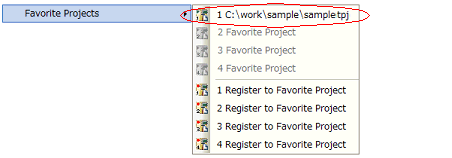Use the following method to open a project.
Existing projects are opened by specifying the project file.
From the [Project] menu, select [Open Project...], the Open Project dialog box will open.
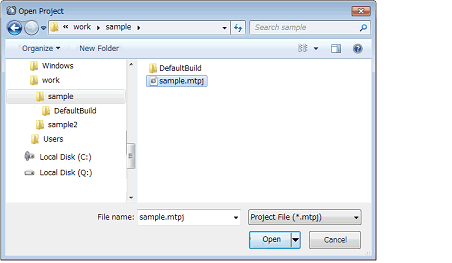
On the dialog box, specify the project file and click the [Open] button.
When CS+ is not running, you can start CS+ and load a project by double-clicking on that project in Explorer. |
You can directly open the most recently used projects (from the most recent to the fourth most recent) from the menu.
From the [File] menu, select [Recent Projects], the path of the recently used projects will display in a cascading menu in order from most recent to fourth most recent. Select the project you wish to open.

Open a project registered on the favorites menu.
From the [Project] menu, select [Favorite Projects], the path of the projects registered on the favorites menu is displayed as a cascading menu. Select the project you wish to open.