Perform this operation in the Editor panel/Disassemble panel in which the source text/disassembly text is displayed.
Follow the operation listed below from the context menu, in accordance with your desired event type, after moving the caret to the target line that has a valid address.
|
Sets a Hardware Break event by using the Hardware break function. |
||
|
Sets a Software Break event by using the Software break function (except for [Simulator]). |
||
|
A combined break event, that is, a break condition that is a combination of multiple break events, may be set as the target event condition on the E1 and E20Note (see "Edit combination conditions of events [E1] [E20]"). |
[E1][E20] |
A break event is set to the instruction at the start address corresponding to the line of the caret position. When a break event (execution type) is set, the following event mark appears at the break event location, and the source text line or disassembled text line will be highlighted.
When you have performed this operation, the set break event is managed in the Events panel as a Hardware Break event (execution type)/Software Break event (execution type) or a execution-related event in the detailed information on a Combination Break event (see "2.15 Manage Events" for details).
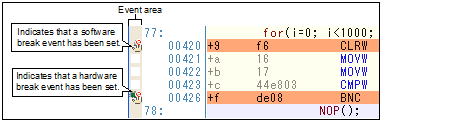
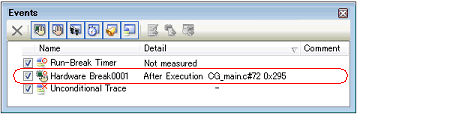
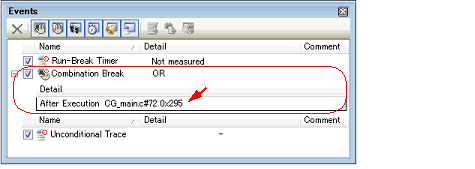
When setting a break event (execution type), also see "2.15.7 Notes for setting events" for details (e.g. limits on the number of valid events). |
Event marks differ depending on the event state (see "2.15.1 Change the state of set events (valid/invalid)"). When an event is set at the point where other event is already set, the event mark ( |



 ) is displayed meaning more than one event is set at the point.
) is displayed meaning more than one event is set at the point.