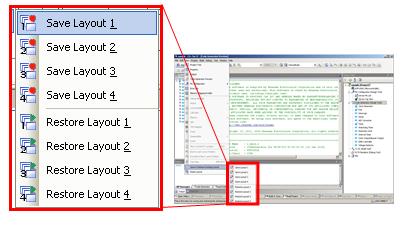Manipulating Windows
![]()

4. Docking
You can attach the floating panel to any of the four sides of other panel such as the Main panel. You can easily change the position of the panel by dragging and dropping it to a desired location using a navigation icon.
(a) Moving the panel (example: Project Tree)
|
When you drag the floating panel, navigation icon appears. |
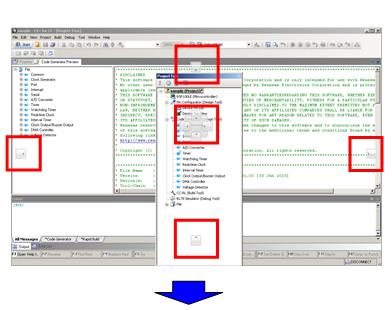
|
Place the pointer on the navigation icon located in the desired destination location and the destination area is highlighted in blue. |
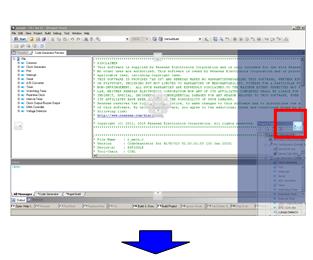
|
Drop the panel there and the Project Tree moves to the desired location (the figure below shows the example of attaching it to the right of Main panel). |
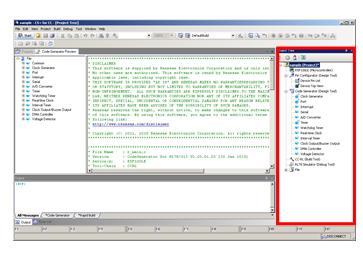
|
Tip |
Saving and Restoring Layouts
You can save up to four panel layout states for before and after connecting to the debugging tool. To do so, from the menu bar, select [View] > [Save or Restore Docking Layout].