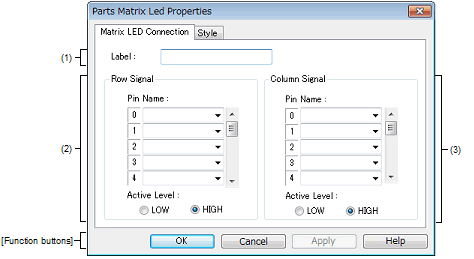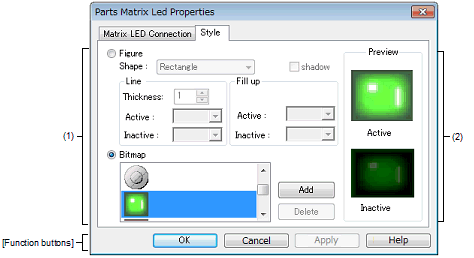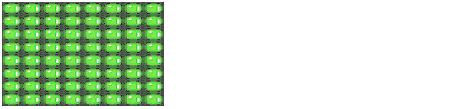|
Parts Matrix Led Properties dialog box
|
This property dialog box is used to set or change the pin connection information of matrix LED, which are one of the connection parts in the I/O Panel window.
A pin-connected matrix LED displays the information output from the simulator through lit/unlit display in the Simulation mode.
There are two types of matrix LED display styles, figure and bitmap. These styles can be changed on the [[Style] tab].
Figure A.85 | Parts Matrix Led Properties Dialog Box: [Matrix LED Connection] Tab |
Figure A.86 | Parts Matrix Led Properties Dialog Box: [Style] Tab |
This section describes the following.
[How to open]
On the I/O Panel window, any one of the following:
- | Double-click a part object "Matrix LED". |
- | Select [Properties...] form the context menu on a part object "Matrix LED". |
- | Select a part object "Matrix LED", and then select [Properties...] form the [View] menu. |
[[Matrix LED Connection] tab]
|
Label
|
This area is used to specify the part name. The part name input here is also displayed in the Parts List dialog box as the label.
|
(2) | Row direction signals setting area |
|
Row Signal
|
This area is used to specify the output pins connected to the matrix LED row direction signals and their active level.
|
|
Pin Name
|
A maximum of 16 pins can be connected. Connection to all the row direction signals can be done by using the scrollbar located on the right side of the pin name input area.
|
|
Active Level
|
The active status can be selected with a option button, as follows:
|
|
LOW
|
Sets the active level to LOW.
|
|
HIGH
|
Sets the active level to HIGH (default).
|
Remark | For the pin names that can be specified, see the user's manual of the microcontroller that is used. |
(3) | Column direction signals setting area |
|
Column Signal
|
This area is used to specify the output pins connected to the matrix LED column direction signals and their active level.
|
|
Pin Name
|
The connection pins can be specified either via direct input or through selection from the drop-down list.A maximum of 16 pins can be connected. Connection to all the column direction signals can be done by using the scrollbar located on the right side of the pin name input area.
|
|
Active Level
|
The active status can be selected with a option button, as follows:
|
|
LOW
|
Sets the active level to LOW.
|
|
HIGH
|
Sets the active level to HIGH (default).
|
Remark | For the pin names that can be specified, see the user's manual of the microcontroller that is used. |
[[Style] tab]
(1) | Style information setting area |
|
Figure
|
Select this option button to display the matrix LED with the following specified figure.
|
|
Shape
|
Select the figure shape. Two shapes can be selected: rectangle and ellipse.
|
|
shadow
|
Cannot be selected.
|
|
Line
|
Specify and change the figure line, as follows.
You can change the color of figure line by clicking the pull-down button.
|
|
Thickness
|
Specifies the line thickness.
Specification is made either using a spin button or through direct input.
A value from 1 to 100 can be specified.
|
|
Active
|
Specifies the color of the line during active display.
|
|
Inactive
|
Specifies the color of the line during inactive display.
|
|
Fill up
|
Specify and change the figure filling, as follows.
You can change the color of figure filling by clicking the pull-down button.
|
|
Active
|
Specifies the fill color during active display.
|
|
Inactive
|
Specifies the fill color during inactive display.
|
|
Bitmap
|
Select this option button to display the matrix LED with the following specified bitmap (default)
|
|
Selection list
|
Select a bitmap to be used from the selection list.
The selectable bitmaps appear in the selection list.
|
|
[Add] button
|
Opens the Entry Bitmap dialog box below to add a new bitmap to the selection list.
The bitmap file to be added can be specified either through file selection using the [...] button, or through direct input.
|
|
[Delete] button
|
Deletes the currently selected bitmap from the selection list.
Note that only the bitmap that have been added by user can be deleted.
|
This area displays the style of the matrix LED currently being specified.
[Function buttons]
|
|
|
|
OK
|
Validates the settings and closes this dialog box.
|
|
Cancel
|
Cancels the settings and closes this dialog box.
|
|
Apply
|
Cannot be selected.
|
|
Help
|
Displays the help for this dialog box.
|
[Operation]
In the Simulation mode, as the results of 1 simulation, the output information of the connection pins is received and display is performed accordingly. When the matrix intersection of a row pin and column pin is active, the corresponding LED lights.
Figure A.87 | Connected Parts Display Example (Matrix LED) |