This panel is used to display the contents of the CPU register (program registers/system registers) and change the CPU register values (see "2.12.2 Display/change the CPU register").
This panel appears only when connected to the debug tool.
When the selected microcontroller supports multi-core, this panel displays/changes the value regarding a core (PE) by switching selection between the target cores (see "2.9 Select a Core (PE)"). |
This panel can be zoomed in and out by |
When the separator line of each area in this panel is double-clicked, the width of the area changes to the shortest possible size that can display the contents of the area. |
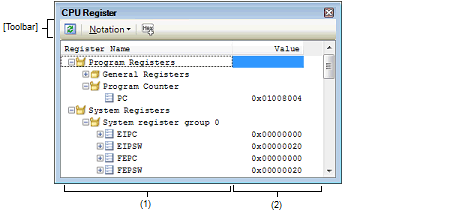
This section describes the following.
The types of register are classified as categories (folders), and a list of the respective register names is displayed. Note that neither category names nor register names can be edited and deleted.
The meanings of the icons are as follows:
This area is provided with the following functions.
CPU registers/categories can be registered in the Watch panel as watch-expressions.
See "2.12.6.1 Register a watch-expression" for details on how to operate it.
When you have registered a watch-expression with a category as the object, all of the CPU registers belonging to that category are registered as watch-expressions. |
The values of each CPU register are displayed and changed.
The radix of a data value can be selected by the button on the toolbar or the context menu item. In addition, a display format adding the value in hexadecimal number constantly can also be selected as well.
The meanings of the colors of the CPU register values are as follows (character colors and background colors depend on the configuration in the [General - Font and Color] category of the Option dialog box):
|
The value of the CPU register that has been changed because of the execution of a program. |
|||
This area is provided with the following functions.
To edit the CPU register value, select the value to edit, then change the value directly from the keyboard after clicking again on it (press the [Esc] key to cancel the edit mode).
After you edit the value of the CPU register, it is written to the target memory of the debug tool by pressing the [Enter] key or moving the focus to outside the edit region.
The Save As dialog box can be opened by selecting the [File] menu >> [Save CPU Register Data As…], and all the contents of this panel can be saved in a text file (*.txt) or CSV file (*.csv).
See "2.12.2.4 Save the CPU register contents" for details on the method for saving the contents of the CPU register.
[[File] menu (CPU Register panel-dedicated items)]
The following items are exclusive for the [File] menu in the CPU Register panel (other items are common to all the panels).
Note that all these items are disabled during execution of a program.
|
Overwrites the contents of this panel to the previously saved text file (*.txt)/CSV file (*.csv) (see "(b) Saving the contents of the CPU register"). Note that when the file has never been saved or the file is write disabled, the same operation is applied as the selection in [Save CPU Register Data As…]. |
|
|
Opens the Save As dialog box to newly save the contents of this panel to the specified text file (*.txt)/CSV file (*.csv) (see "(b) Saving the contents of the CPU register"). |
[[Edit] menu (CPU Register panel-dedicated items)]
The following items are exclusive for [Edit] menu in the CPU Register panel (all other items are disabled).
|
Deletes the selected character string and copies it to the clipboard. This item becomes valid only when the character string is being edited. |
|
|
Copies the selected character string to the clipboard during editing. If a line is selected, copies the register or the category to the clipboard. The copied item can be pasted to the Watch panel. |
|
|
Pasts the character string copied in the clipboard to the caret position. This item becomes valid only when the character string is being edited. |
|
|
Opens the Find and Replace dialog box with selecting the [Find in Files] tab. |
|
|
Opens the Find and Replace dialog box with selecting the [Replace in Files] tab. |
|
Registers the selected register or category to the Watch panel (Watch1). |
||
|
Copies the selected character string to the clipboard during editing. If a line is selected, copies the register or the category to the clipboard. The copied item can be pasted to the Watch panel. |
||
|
The following cascade menus to specify the notation of a data value are displayed. |
||
|
Displays the value of the selected item (including sub-items) in the default notation (default). |
||
|
Displays the value of the selected item (including sub-items) in hexadecimal number. |
||
|
Displays the value of the selected item (including sub-items) in signed decimal number. |
||
|
Displays the value of the selected item (including sub-items) in unsigned decimal number. |
||
|
Displays the value of the selected item (including sub-items) in octal number. |
||
|
Displays the value of the selected item (including sub-items) in binary number. |
||
|
Displays the character string of the selected item (including sub-items) in ASCII code. If the character size is 2 bytes and above, it is displayed with the characters for each 1 byte arranged side-by-side. |
||
|
Displays the value of the selected item in float. Note that when the value is not 4-byte data, displays it in the default notation. |
||
|
Displays the value of the selected item in double. Note that when the value is not 8-byte data, displays it in the default notation. |
||
|
Adds the value in hexadecimal number enclosing with "()" at the end of the value. |
||
 in the tool bar, or by moving the mouse wheel forward or backward while holding down the [Ctrl] key.
in the tool bar, or by moving the mouse wheel forward or backward while holding down the [Ctrl] key. 






 AutoSelect
AutoSelect Hexadecimal
Hexadecimal Signed Decimal
Signed Decimal Unsigned Decimal
Unsigned Decimal Octal
Octal Binary
Binary ASCII
ASCII Float
Float Double
Double