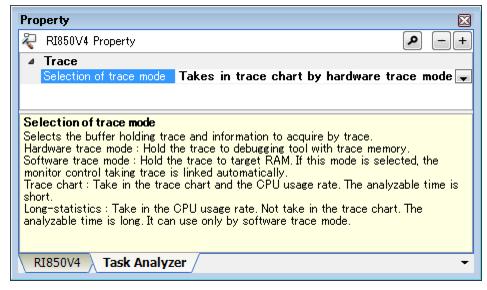[Task Analyzer] tab
This page is used to display and change the settings of various information required when using the task analyzer tool, which is a utility tool provided by the RI850V4, to analyze the history (trace data) of processing program execution.
- On the Project Tree panel, select a component such as the Realtime OS node or the system configuration file, and then select the [View] menu -> Property] or select [Property] from the context menu.
Note When the Property panel is already open, selecting a component such as the Realtime OS node or the system configuration file on the Project Tree panel displays the detailed information regarding the selected component.
Displays and changes the settings of various information required when using the utility tool "task analyzer tool" to analyze the history (trace data) of processing program execution.
|
This item is displayed only when "Taking in trace chart by software trace mode" is selected in [Selection of trace mode].
|
||||
|
This item is displayed only when "Taking in trace chart by software trace mode" is selected in [Selection of trace mode].
|
||||
|
This item is displayed only when "Taking in trace chart by software trace mode" is selected in [Selection of trace mode].
|
||||