To set a Timer Result event, set a timer start event and a timer end event that starts/stops a timer measurement.
Use one of the following methods to set a timer start event and a timer end event.
The execution time of a desired section can be measured by setting execution-related events as timer start and end events.
Perform this operation in the Editor panel/Disassemble panel in which the source text/disassembled text is displayed.
Follow the operation listed below from the context menu, in accordance with your desired event type, after moving the caret to the target line that has a valid address.
|
Select [Timer Settings] >> [Start Timer] >> [Set Timer nNote] |
|
|
Select [Timer Settings] >> [Stop Timer] >> [Set Timer nNote] |
[Simulator] |
The time for a timer end event will not included in the measurement results. For this reason, set a timer end event to one line below the range for which you wish to measure the run time. |
A timer start event or a timer end event is set to the instruction at the start address corresponding to the line of the caret position.
Once a timer start event or a timer end event is set, the following event mark is displayed in the event area of the line/address that an event is set.
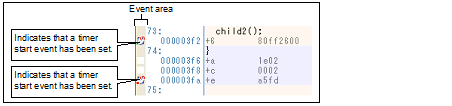
In this product version, this function is not supported.
When a timer start event and a timer end event are set, they are managed collectively on the Events panel as one instance of a Timer Result event (see "2.19 Manage Events"). When you click the "+" mark at a Timer Result event item, detailed information on the timer start event and the timer end event you have set is displayed.
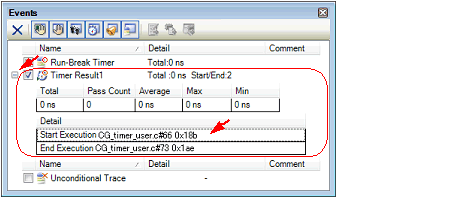
Example of Timer Start and Timer End Events (Execution Type) in Events Panel [Full-spec emulator][E1][E20] |
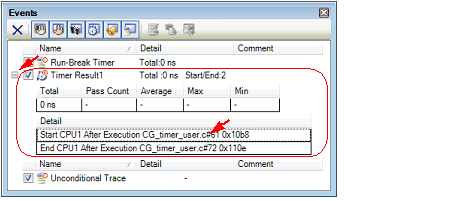
Event marks differ depending on the event state (see "2.19.1 Change the state of set events (valid/invalid)"). |
[Full-spec emulator][E1][E20] |


 ) is displayed meaning more than one event is set at the point.
) is displayed meaning more than one event is set at the point.