This panel displays operation logs for various components (design tool, build tool, etc.) provided by CS+.
The messages are classified by the message origination tool and displayed on the individual tabs.
The Message area can be zoomed in and out by |
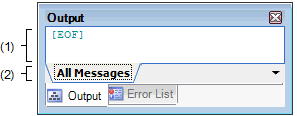
The following items are explained here.
The output messages of each tool are displayed.
Note that the character colors/background colors of the message differ with the type of output message (and depend on the settings in the [General - Font and Color] category in the Option dialog box).
Select the tab that indicates the origin of message.
The following tabs are available for the Pin Configurator.
|
Displays operation logs for all components (design tool, build tool, etc.) provided by CS+ in order of output. |
Even if a new message is output on a deselected tab, tab selection will not automatically switch. In this case, " * " mark will be added in front of the tab name, indicating that a new message has been output. |
|
Sends the character string or lines selected with range selection to the clipboard. |
|
|
Selects all the messages displayed on the Message area. |
|
|
Deletes all the messages displayed on the Message area. |
|
|
Jumps to the caret line in the editor indicated by the message (file, line, and column). |
|
|
Displays help for the message on the current caret location. |
 in the tool bar, or by operating the mouse wheel while holding down the [Ctrl] key.
in the tool bar, or by operating the mouse wheel while holding down the [Ctrl] key.