This page displays a list of available updates. Select updates to download and install.
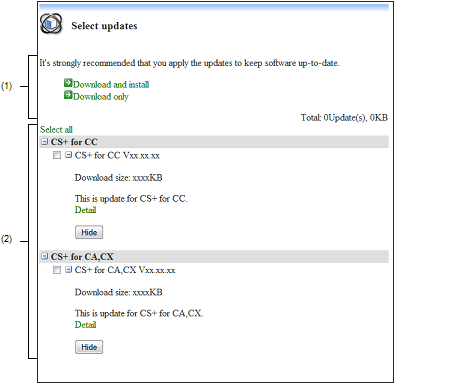
The following items are explained here.
From the CS+ Update Manager window menu area, click [All]. |
From the CS+ Update Manager window menu area, click [Microcontroller Name]. |
If a microcontroller was specified, the microcontroller name appears.
Displays a list of items to update.
Click [Select all] to select the check boxes of all updates.
The following information is displayed for each update.
|
This appears if there is detailed information about the update. Selecting it will display details in a browser. |
If an update is selected in the Update Selection area, it is completely hidden.