This is the first window to open when CS+ is launched.
In this window. you can open panels for the analysis tool.
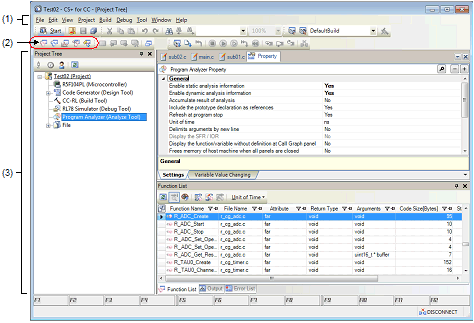
The following items are explained here.
In Windows 8.1, select [CS+ for CC (RL78,RX,RH850)] on the start screen. |
The [View] menu for the analysis tool provides the following items and functions (default).
|
Opens the Output panel. |
||
|
The following cascade menus are displayed to open panels for the analysis tool. |
||
|
Opens the Function List panel. |
||
|
Opens the Variable List panel. |
||
|
Opens the Analysis Chart panel. |
||
|
Opens the Call Graph panel. |
||
|
Opens the Class/Member panel. |
||
The toolbar for the analysis tool provides the following items and functions (default).
|
Opens the Function List panel. The function of this item is the same as that of [Function List] in the [View] menu. |
|
|
Opens the Variable List panel. The function of this item is the same as that of [Variable List] in the [View] menu. |
|
|
Opens the Analysis Chart panel. The function of this item is the same as that of [Analysis Chart] in the [View] menu. |
|
|
Opens the Call Graph panel. The function of this item is the same as that of [Call Graph] in the [View] menu. |
|
|
Opens the Class/Member panel. The function of this item is the same as that of [Class/Member] in the [View] menu. |
This area consists of multiple panels, each dedicated to a different purpose.
See the following sections for details on a panel used by the analysis tool.




