Select the build tool node on the project tree and select the [Link Options] tab on the Property panel.
Adding a user library is made with the [Using libraries] property in the [Library] category.

If you click the [...] button, the Path Edit dialog box will open.
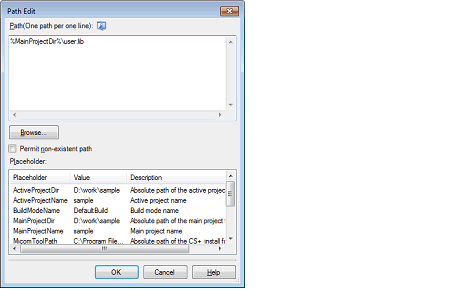
Enter the library file (including the path) per line in [Path(One path per one line)].
You can specify up to 259 characters per line, up to 65536 lines.
This property supports placeholders. |
Click the [Browse...] button, and then select the folder in the Specify Using Library File dialog box. |
If you click the [OK] button, the entered library files are displayed as subproperties.
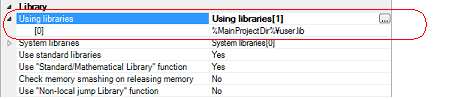
To change the library files, you can use the [...] button or enter the path directly in the text box of the subproperty.
You can also set the option in the same way with the [Using libraries] property in the [Frequently Used Options(for Link)] category on the [Common Options] tab. |