By selecting [Connect to Debug Tool] from the [Debug] menu, CS+ starts communicating with the debug tool selected in the active project.
After succeeding in the connection to the debug tool, the Statusbar of the Main window changes as follows:
For details on each item displayed on the Statusbar, see the section of the Main window.
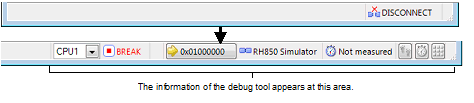
If the version of compiler being used is not supported by CS+, [Connect to Debug Tool] will be disabled. |
When the |
After successful connection to the debug tool, the emulator information such as the LPD clock frequency are displayed on the Output panel.
 button on the
button on the  button on this toolbar is clicked, the project is built automatically, and then the built file is downloaded after connecting to the debug tool.
button on this toolbar is clicked, the project is built automatically, and then the built file is downloaded after connecting to the debug tool.