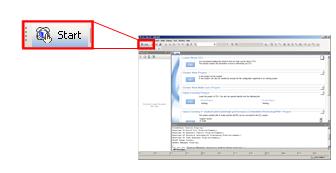Starting CS+
![]()

This section describes the procedures from starting CS+ to creating a project.
1. Starting CS+
Start CS+ by selecting [Start] > [All Programs] > [Renesas Electronics CS+] > [CS+ for CC].
|
A "One Point Advice" dialog box opens when CS+ is started. Click the [Next] button if you want to read the content. Clicking the [OK] button displays the start screen of CS+. |
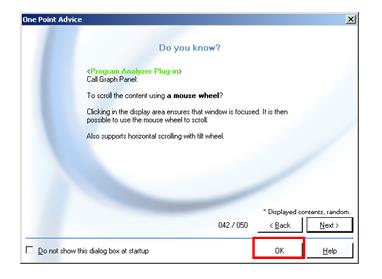
|
Tip |
About the Start panel
When you start to use CS+ to create a new project, click the "Start panel" button (see the figure below).The Start panel opens where you can easily create a new project or open the project you used recently or your favorite project.(The Start panel is displayed when you start CS+ for the first time after installation. If you have created a project, the latest project opens when you start CS+.)