This dialog box displays and changes the Update Manager options.
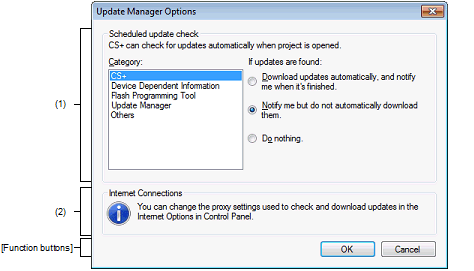
The following items are explained here.
From the CS+ Update Manager window menu area, click [Change settings]. |
Select the category of for which to configure the behavior for found updates.
Set the behavior for found updates.
Select the action to perform for the selected category.
If corresponding updates are found during periodic checks for updates, download them without asking for confirmation, and notify the user when the download is complete.
If corresponding updates are found during periodic checks for updates, notify the user.
If corresponding updates are found during periodic checks for updates, do not notify the user.