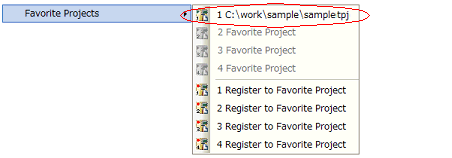Use the following method to open a project.
Existing projects are opened by specifying the project file.
From the [Project] menu, select [Open Project...], the Open Project dialog box will open.
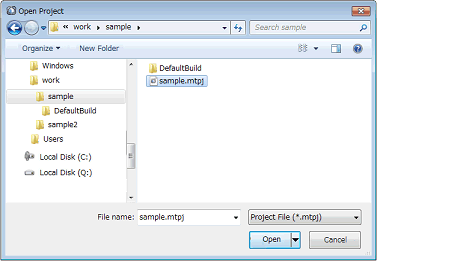
On the dialog box, specify the project file and click the [Open] button.
When CS+ is not running, you can start CS+ and load a project by double-clicking on that project in Explorer. |
You can directly open the most recently used projects (from the most recent to the fourth most recent) from the menu.
From the [File] menu, select [Recent Projects], the path of the recently used projects will display in a cascading menu in order from most recent to fourth most recent. Select the project you wish to open.

The history of recently used files and projects can be deleted by selecting [File] >> [Delete the History Files and Projects] from the menu bar. |
Open a project registered on the favorites menu.
From the [Project] menu, select [Favorite Projects], the path of the projects registered on the favorites menu is displayed as a cascading menu. Select the project you wish to open.