This panel is used to display the detailed information on the analysis tool and change the settings of the information.
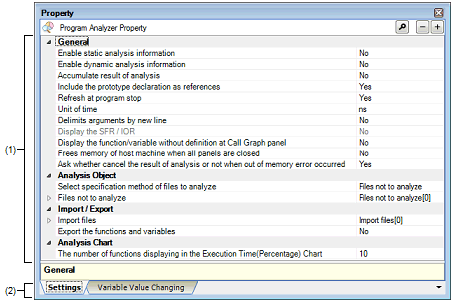
The following items are explained here.
On the Project Tree panel, select the [Program Analyzer (Analyze Tool)] node, and then select [Property] from the [View] menu. |
On the Project Tree panel, select the [Program Analyzer (Analyze Tool)] node, and then select [Property] from the context menu. |
If the Property panel has been opened, the detailed information on the analysis tool is displayed by selecting the [Program Analyzer (Analyze Tool)] node on the Project Tree panel. |
In this area, the detailed information on the analysis tool is displayed by category in the list. Also, you can directly change its settings.
The  mark indicates all the items in the category are expanded. The
mark indicates all the items in the category are expanded. The  mark indicates all the items are shrink. You can expand/shrink the items by clicking these marks or double-clicking the category name.
mark indicates all the items are shrink. You can expand/shrink the items by clicking these marks or double-clicking the category name.
For details on the information/how to setup in the category and property items contained in it, see the section explaining the corresponding tab.
Categories for the display of the detailed information are changed when each tab is selected.
In this panel, a following tab is contained (see the section explaining the tab for details on the display/setting).
[[Edit] menu (Property panel-dedicated items)]
The [Edit] menu for this panel provides the following items and functions.
The context menu displayed by right-clicking on this panel provides the following items and functions.
|
Restores the selected setting of the property item to default value. |
|
|
Restores all the selected settings of the property items on the tab to default value. |