Use this tab to configure Printf events as action events (see "2.15 Set an Action into Programs").
A Printf event momentarily stops the execution of the program at a specified location, and executes the printf command via software processing. When a Printf event is set, the program momentarily stops immediately before executing the command at the location where this event is set, and the value of the variable expression specified in this dialog box is output to the Output panel.
This dialog box appears only when connected to the debug tool.
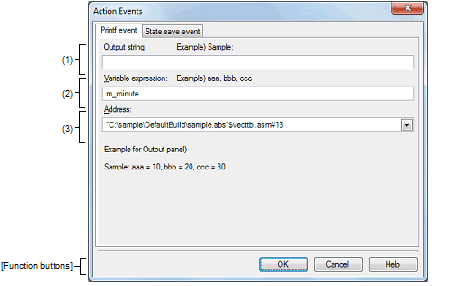
This section describes the following.
On the Editor panel, move the caret to the line where you wish to set a Printf event, then select [Register Action Event...] from the context menu. |
On the Disassemble panel, move the caret to the address where you wish to set a Printf event, then select [Register Action Event...] from the context menu. |
On the Events panel, select a Printf event, then select [Edit Condition...] from the context menu. |
Type in the string to add to the Output panel directly via the keyboard (up to 1024 characters).
Note that the output string can only be one line (spaces allowed).
Specify the variable expression(s) for the Printf event.
Type a variable expression directly into the text box (up to 1024 characters).
You can specify up to 10 variable expressions for a single Printf event by separating them with commas (",").
If this dialog box opens with a variable expression selected in the Editor panel/Disassemble panel, the selected variable expression appears as the default.
The basic input format that can be specified as variable expressions and the values output by Printf event are as follows:
When using a member variable of a base class, specify the scope before the member name (e.g. variable.BaseClass::member). |
If the label name or EQU symbol name includes a "$", be sure to enclose the name in "{ }" (e.g. {$Label}). |
A symbol name at the current caret position can be complemented by pressing the [Ctrl] + [Space] key in this text box (see "2.20.2 Symbol name completion function"). |
Specify the address at which to set the Printf event.
You can either type an address expression directly into the text box (up to 1024 characters), or select them from the input history via the drop-down list (up to 10 items). The address of the location currently being specified is displayed by default.
A symbol name at the current caret position can be complemented by pressing the [Ctrl] + [Space] key in this text box (see "2.20.2 Symbol name completion function"). |
Note that the output result format by the Printf event in the Output panel are as follows:
|
Value of variable corresponds to " Variable expression 1 - 10 ". The value is displayed in the default notation (see "Table A.10 Display Format of Watch-Expressions (Default)") according to the type of the variable (note, however, that "?" will be displayed if the specified variable expression cannot be obtained). Moreover, the value in hexadecimal number enclosing with "()" is also displayed (note, however, that "-" will be displayed if the value cannot be displayed in that notation). |
|
Finishes configuring the Printf event, and sets it at the caret position in the Editor panel/Disassemble panel. |
|
|
Cancels the Printf event settings and closes this dialog box. |
|