There are three ways as follows to register watch-expressions (watch-expressions are not registered as default).
Each watch-expression registered in each watch panel (Watch1 to Watch4) is managed in each panel and saved as the user information of the project. |
Watch-expressions can be registered from other panel in CS+.
In other panel, drag and drop the watch-expression to register in any watch panel (Watch1 to Watch4).
For the relationship between panels that can use this operation and targets that can be registered as watch-expressions, see "Table A.5 Relationship between Panels and Targets That Can be Registered as Watch-Expressions".
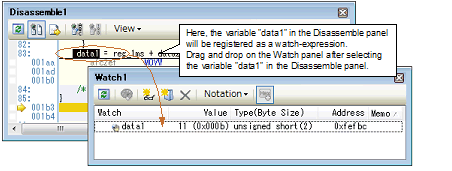
You can also add a watch-expression by doing the following. First, select the target for which you wish to register a watch-expression, or move the caret to one of the target strings (the target is determined automatically). Next, from the context menu, select [Register Watch1] (but this is limited to the Watch panel (Watch 1)). |
Click the  button in the toolbar in any the Watch panel (Watch1 to Watch4) to display the following entry box in the [Watch] area.
button in the toolbar in any the Watch panel (Watch1 to Watch4) to display the following entry box in the [Watch] area.

Directly input a watch-expression from the keyboard in the entry box then press the [Enter] key.
For the input forms of watch-expressions entered this way, see the tables listed below.
A symbol name at the current caret position can be complemented by pressing the [Ctrl] + [Space] key in this area (see "2.20.2 Symbol name completion function"). |
Select the character strings of C language variables/CPU registers/SFR/assembler symbols from an external editor and drag and drop it in the Watch panel (Watch 1 to Watch 4).
The dropped character strings are registered as a watch-expression.