This tab displays information on each pin of the microcontroller in the order of pin number.
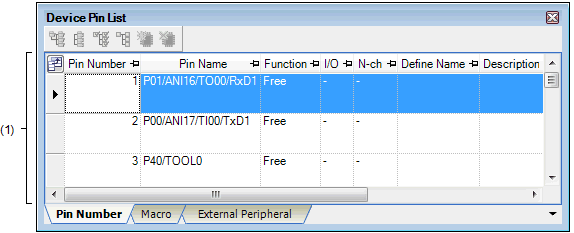
The following items are explained here.
On the Project Tree panel, double-click [Project name (Project)] >> [Pin Configurator (Design Tool)] >> [Device Pin List]. |
On the Project Tree panel, select [Project name (Project)] >> [Pin Configurator (Design Tool)] >> [Device Pin List], and then press the [Enter] key. |
This area displays the “device pin list” for entering information on the pins of the microcontroller.
The device pin list in this area is organized in the order of pin number.
The following are the columns comprising the device pin list.
You cannot add information in the “Pin Number” column, “Pin Name” column, “Description” column, “Recommend Connection for Unused” column and “Attention” column because they contain fixed information. |
If the “Free” in the “Function” column is changed to a specific pin name, color of the corresponding pin in the Device Top View panel changes from the “color representing the unused pins” to the “color representing the used pins” selected by clicking [Device Top View Settings] tab >> [Color] in the Property panel. |
To move columns (change the display order) in the device pin list, drag and drop the desired column to the desired location. |
To add the “user's own column”, use the New Column dialog box which opens by pressing the [New Column...] button in the Column Chooser dialog box which opens by pressing the |
 button in the upper left corner of the device pin list.
button in the upper left corner of the device pin list.