This panel exchanges data between the console and program. This is accomplished by executing a program which has standard library functions implemented in it.
Note that this panel can be opened only when CS+ is connected with the debug tool.
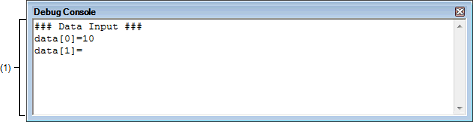
This section describes the following.
The standard library functions implemented in the program include, for example, the scanf function for reading the data entered from the keyboard and the printf function for outputting data.
Also, by specifying a COM port on the panel, it is possible to redirect standard I/O of the program to the specified COM port.
To use this function, the program must have the low-level interface routines provided by the debug tool implemented in it (see "2.19 Using the Debug Console").
[Simulator] |
To zoom in and out of the Debug Console panel view, change the zoom ratio by using the drop-down list on the toolbar of the Main window while the focus is placed in the Debug Console panel.
You can also change the zoom ratio by using the [Ctrl] key + mouse-wheel combination.
Using the [Ctrl] key + mouse-wheel forward will zoom into the view, making the contents larger and easier to see (max. 300%). |
Using the [Ctrl] key + mouse-wheel backward will zoom out of the view, making the contents smaller (min. 25%). |
If the panel is closed after the zoom ratio is changed, the changed zoom ratio is retained (next time, the panel will open at the changed zoom ratio).
[[Edit] menu (Debug Console panel-only items)]
The [Edit] menu items provided exclusively on the Debug Console panel are as follows. (The other items are shared.)
|
Inserts the content of the clipboard into the caret position. |
|
|
Selects all of the character strings displayed on this panel. |
|
Inserts the content of the clipboard into the caret position. |
||
|
Chooses to enable (default) or disable the debug console (a toggle switch). Note that when the debug console function is disabled, the panel's background color changes to gray. |
||
|
Opens the Port Setting dialog box to set a COM port on the host machine to which communication from the microcontroller is redirected. |
||
|
Opens the Open Log File dialog box to save the displayed content of this panel to a specified log file (*.log). |
||
|
Chooses to start (default) or stop logging (a toggle switch). However, this item is disabled when no log files are specified. |
||
|
Chooses to enable (default) or disable local echo back (a toggle switch). If local echoback is disabled, the input data is not output to this panel. |
||