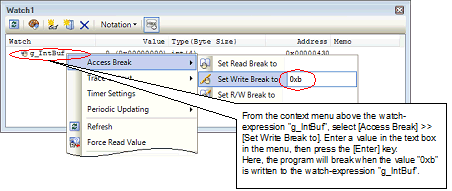2.10.4.1 Set a break event (access-related) to a
variable/I/O register
Use one of the following methods to set a break event (access-related) that stops programs with the access to a variable/I/O register.
Caution 2. | [E1] [E20]
Break events (access-related) are displayed as Read, Write, or Read/Write in the detailed information on the combination break in the Events panel. |
(1) | Set a break event (access-related) to a variable/I/O register in the source text/disassembled text |
Perform this operation in the Editor panel/Disassemble panel in which the source text/disassembled text is displayed.
Follow the operation listed below from the context menu after selecting an arbitrary variable or I/O register in the source text/disassembled text. Note, however, that only global variables, static variables inside functions, and static variables inside files can be used.
By performing the following operation, it is interpreted as if a break event (access-related) has been set at the target variable/I/O register, and it is managed in the Events panel (see "2.17 Event Management" for details).
|
|
|
|
Read
|
[E1] [E20]
Select [Break Settings] >> [Set Read Combination Break to], and then press the [Enter] key.
[Simulator]
Select [Break Settings] >> [Set Read Break to], and then press the [Enter] key.
If you have specified a value in the text box in the menu, a break will occur only when the specified value is used for the reading. On the other hand, if no value is specified, reading the selected variable by any value will cause the break to occur.
|
|
Write
|
[E1] [E20]
Select [Break Settings] >> [Set Write Combination Break to], and then press the [Enter] key.
[Simulator]
Select [Break Settings] >> [Set Write Break to], and then press the [Enter] key.
If you have specified a value in the text box in the menu, a break will occur only when the specified value is used for the writing. On the other hand, if no value is specified, writing the selected variable by any value will cause the break to occur.
|
|
Read/Write
|
[E1] [E20]
Select [Break Settings] >> [Set R/W Combination Break to], and then press the [Enter] key.
[Simulator]
Select [Break Settings] >> [Set R/W Break to], and then press the [Enter] key.
If you have specified a value in the text box in the menu, a break will occur only when the specified value is used for the reading or writing. On the other hand, if no value is specified, reading or writing the selected variable by any value will cause the break to occur.
|
Caution 1. | Variables within the current scope can be specified. |
Caution 2. | Variables or I/O register at lines that have no valid addresses cannot be used for break events. |
Figure 2.94 | Example of Setting a Break Event (Access-related) on Variable in the Source Text [E1] [E20] |
Figure 2.95 | Example of a Break Event (Access-related) in the Events Panel [E1] [E20] |
Figure 2.96 | Example of Setting a Break Event (Access-related) on a Variable in the Source Text [Simulator] |
Figure 2.97 | Example of a Break Event (Access-related) in the Events Panel [Simulator] |
(2) | Set a break event (access-related) to a registered watch-expression |
You can set break events in the Watch panel.
Follow the operation listed below from the context menu after selecting the registered watch-expression (multiple selections not allowed).
Note, however, that only global variables, static variables inside functions, static variables inside files, and I/O register can be used.
By performing the following operation, it is interpreted as if a break event (access-related) has been set at the target watch-expression, and it is managed in the Events panel (see "2.17 Event Management" for details).
|
|
|
|
Read
|
[E1] [E20]
Select [Access Break] >> [Set Read Combination Break to], and then press the [Enter] key.
[Simulator]
Select [Access Break] >> [Set Read Break to], and then press the [Enter] key.
If you have specified a value in the text box in the menu, a break will occur only when the specified value is used for the reading. On the other hand, if no value is specified, reading the selected watch-expression by any value will cause the break to occur.
|
|
Write
|
[E1] [E20]
Select [Access Break] >> [Set Write Combination Break to], and then press the [Enter] key.
[Simulator]
Select [Access Break] >> [Set Write Break to], and then press the [Enter] key.
If you have specified a value in the text box in the menu, a break will occur only when the specified value is used for the writing. On the other hand, if no value is specified, writing the selected watch-expression by any value will cause the break to occur.
|
|
Read/Write
|
[E1] [E20]
Select [Access Break] >> [Set R/W Combination Break to], and then press the [Enter] key.
[Simulator]
Select [Access Break] >> [Set R/W Break to], and then press the [Enter] key.
If you have specified a value in the text box in the menu, a break will occur only when the specified value is used for the reading or writing. On the other hand, if no value is specified, reading or writing the selected watch-expression by any value will cause the break to occur.
|
Remark | A watch-expression within the current scope can be specified.
To target a watch-expression outside the current scope, select a watch-expression with a specified scope. |
Figure 2.98 | Example of Setting a Break Event (Access-related) on a Watch-expression [E1] [E20] |
Figure 2.99 | Example of Setting a Break Event (Access-related) on a Watch-expression [Simulator] |