Perform this operation in the Editor panel/Disassemble panel in which the source text/disassembled text is displayed.
In the main area of the Editor panel or the event area of the Disassemble panel, click on the location where you want to set a breakpoint.
A breakpoint is set to the instruction at the start address corresponding to the clicked line.
When a breakpoint is set, the following event mark appears at the breakpoint location, and the source text line/disassembled text line is highlighted.
It is interpreted as if a break event (software or hardware break event) has been set at the target address, and it is managed in the Events panel (see "2.17 Event Management" for details).
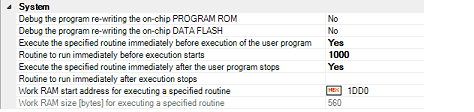
Since a breakpoint is set as a break event and managed as an event, restrictions apply to the number of breakpoints that can be set. Also see "2.17.1 Changing states of setting (Enabled/Disabled)" for details on breakpoint settings, including the allowable number of valid events. |
[E1] [E20] |
Event marks differ depending on the event state (see "2.17.1 Changing states of setting (Enabled/Disabled)"). |
[E1] [E20] |
|
Select [Break Settings] >> [Set Hardware Break] from the context menu. |
||
|
Select [Break Settings] >> [Set Software Break] from the context menu. |
Operation 1 is enabled only in the Disassemble panel. |


 ) is displayed to indicate that more than one event is set at the point.
) is displayed to indicate that more than one event is set at the point.