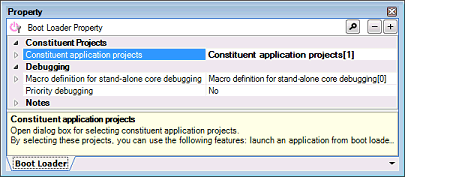This tab shows the detailed information on the boot loader (configuration tool for multi-core) categorized by the following and the configuration can be changed.
(1) [Constituent Projects]
(2) [Debugging]
(3) [Notes]
Caution | The boot loader (configuration tool for multi-core) is displayed for the boot loader project. See "CS+ Integrated Development Environment Users Manual: Project Operation" for details about creating a multi-core project. |
Figure A.15 | Property Panel: [Boot Loader] Tab |
[Description of each category]
(1) | [Constituent Projects] |
The detailed information on the constituent projects for multi-core is displayed and the configuration can be changed.
|
Constituent application projects
|
Specify the constituent application projects for multi-core.
Designating the application projects makes functions such as starting the individual applications from the boot loader, debugging the individual application projects, and debugging the application projects simultaneously.
The application project is displayed as the subproperty.
|
|
Default
|
Constituent application projects[number of defined items]
|
|
How to change
|
Edit by the Select Constituent Application Projects dialog box which appears when clicking the [...] button.
|
The detailed information on stand-alone core debugging for multi-core is displayed and the configuration can be changed.
|
Macro definition for stand-alone core debugging
|
Specify a macro definition to be added in building when starting to debug a core as stand-alone.
Specify in the format of "macro name=defined value", with one macro name per line.
The "=defined value" part can be omitted, and in this case, "1" is used as the defined value.
This setting is saved as user information in the project.
This corresponds to the -D option of the ccrh command.
The specified macro is displayed as the subproperty.
|
|
Default
|
Macro definition for stand-alone core debugging[number of defined items]
|
|
How to change
|
Edit by the Text Edit dialog box which appears when clicking the [...] button.
For the subproperty, you can enter directly in the text box.
|
|
Restriction
|
Up to 256 characters
Up to 256 items can be specified.
|
|
Priority debugging
|
Select Yes or No from the drop-down list when debugging a core as stand-alone in a project which has multiple boot loader projects.
This setting is not needed if there is only one boot loader project.
|
|
Default
|
No
|
|
How to change
|
Select from the drop-down list.
|
|
Restriction
|
Yes
|
This boot loader project takes priority over the other boot loader projects.
|
|
No
|
This boot loader project does not take priority over the other boot loader projects.
|
The detailed information on notes is displayed and the configuration can be changed.
|
Memo
|
Add memos to the build tool.
Add one item in one line.
This setting is common to all the build modes.
The specified memo is displayed as the subproperty.
|
|
Default
|
Memo[number-of-items]
|
|
How to change
|
Edit by the Text Edit dialog box which appears when clicking the [...] button.
For the subproperty, you can enter directly in the text box.
|
|
Restriction
|
Up to 256 characters
Up to 256 items can be specified.
|