This tab shows the detailed information on a C source file categorized by the following and the configuration can be changed.
Note that this tab takes over the settings of the [Common Options] tab and [Compile Options] tab.
When the settings are changed from these tabs, the properties are displayed in boldface.
This tab is displayed only when [Yes] in the [Set individual compile option] property in the [Build] category from the [Build Settings] tab is selected. |
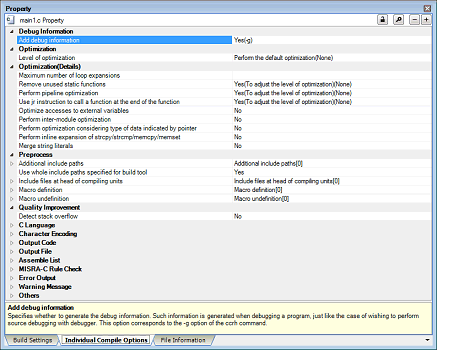
[Description of each category]
The detailed information on debug information is displayed and the configuration can be changed.
|
Select whether to generate the debug information. It is possible to perform source debugging with the debugger by outputting information for source debugging to the output file. |
||||
The detailed information on the optimization is displayed and the configuration can be changed.
The detailed information on the optimization is displayed and the configuration can be changed.
|
Specify the maximum number of times to expand the loops such as "for" and "while". If 0 or 1 is specified, expansion is suppressed. If this is blank, the -Ounroll option is not added to the command line. In this case, a value in accordance with the selection of the [Level of optimization] property is used by the compiler. This corresponds to the -Ounroll option of the ccrh command. |
||||
|
Select whether to remove the static functions which are not called. This corresponds to the -Odelete_static_func option of the ccrh command. |
||||
|
Performs optimization according to the [Level of optimization] property. |
||||
|
Does not remove the unused static functions which are not called. |
||||
|
Specify whether to perform inline expansion at the location calling functions. This corresponds to the -Oinline option of the ccrh command. This property is displayed only when [Code size precedence(-Osize)] or [Speed precedence(-Ospeed)] in the [Level of optimization] property is selected. |
||||
|
Performs optimization according to the [Level of optimization] property. |
||||
|
Performs inline expansion at the location calling the function for which #pragma inline is specified. |
||||
|
Distinguishes the function that is the target of inline expansion automatically and expands it. |
||||
|
Distinguishes the function that is the target of inline expansion automatically and expands it, while minimizing the increase in code size. |
||||
|
Suppresses all inline expansion including the function for which "#pragma inline" is specified. |
||||
|
Specify the maximum increasing rate (%) of the code size up to which inline expansion is performed. (Example: When "100" is specified, inline expansion will be applied until the code size increases by 100% (becomes twice the initial size).) This corresponds to the -Oinline_size option of the ccrh command. This property is displayed only when [Yes(Auto-detect)(-Oinline=2)] in the [Perform inline expansion] property is selected, or when [Yes(To adjust the level of optimization)] in the [Perform inline expansion] property and [Speed precedence(-Ospeed)] in the [Optimization Level] property are selected. |
||||
|
Select whether to improve the program's execution performance by reordering instructions at the machine-language level. This corresponds to the -Opipeline option of the ccrh command. |
||||
|
Performs optimization according to the [Level of optimization] property. |
||||
|
Use jr instruction to call a function at the end of the function |
Select whether to give precedence to using jr instructions in the place of jarl instructions when the function ends with a function call. This corresponds to the -Otail_call option of the ccrh command. |
|||
|
Performs optimization according to the [Level of optimization] property. |
||||
|
Gives precedence to using jr instructions in the place of jarl instructions when the function ends with a function call. The code size can be reduced by removing the store/restore instructions for lp. |
||||
|
Uses jarl instructions when the function ends with a function call. |
||||
|
Select whether to optimize accesses to external variables. This corresponds to the -Osmap and -Omap options of the ccrh command. |
||||
|
Sets a base address for external or static variables defined in the file to be compiled, and generates code that accesses these relative to the base address. |
||||
|
Generates an external symbol allocation information file. According to the information, recompilation is done to generate code that performs access to external or static variables relative to the base address. |
||||
|
Specify the level of inter-module optimization (such as function merging). This corresponds to the -Xintermodule option of the ccrh command. |
||||
|
Perform optimization considering type of data indicated by pointer |
Select whether to perform optimization with consideration for the type of the data indicated by the pointer, based on the ANSI standard. |
|||
|
Performs optimization with consideration for the type of the data indicated by the pointer. In general, this option improves the object performance, but the execution result may differ from the case when [No] is selected. |
||||
|
Does not perform optimization with consideration for the type of the data indicated by the pointer. |
||||
|
Select whether to perform inline expansion of functions "strcpy()", "strcmp()", "memcpy()", and "memset()" calls, with regarding the alignment conditions of the array (including character strings) and the structure as 4 bytes. This improves the execution speed of the program to be generated, but it increases the code size. This corresponds to the -Xinline_strcpy option of the ccrh command. This property is displayed only when [No] in the [Structure packing] property in the [Output Code] category from the [Compile Options] tab is selected. |
||||
|
Performs inline expansion of functions "strcpy()", "strcmp()", "memcpy()", and "memset()" calls. |
||||
|
Does not perform inline expansion of functions "strcpy()", "strcmp()", "memcpy()", and "memset()" calls. |
||||
|
When the same string literals exist in the source file, specify whether to merge them and allocate to the one area. This corresponds to the -Xmerge_string option of the ccrh command. |
||||
|
Merges the same string literals exist in the source file and allocates to the one area. |
||||
|
Each allocates the same string literals exist in the source file to separate areas. |
||||
The detailed information on preprocessing is displayed and the configuration can be changed.
|
Specify the additional include paths during compiling. The following placeholders are supported. %ActiveProjectDir%: Replaces with the absolute path of the active project folder. %ActiveProjectName%: Replaces with the active project name. %BuildModeName%: Replaces with the build mode name. %MainProjectDir%: Replaces with the absolute path of the main project folder. %MainProjectName%: Replaces with the main project name. %MicomToolPath%: Replaces with the absolute path of the install folder of this product. %ProjectDir%: Replaces with the absolute path of the project folder. %ProjectName%: Replaces with the project name. %TempDir%: Replaces with the absolute path of the temporary folder. %WinDir%: Replaces with the absolute path of the Windows system folder. The specified include path is searched with higher priority than the standard include file folder of CC-RH. The reference point of the path is the project folder. When this property is omitted, only the standard folder of CC-RH is searched. This corresponds to the -I option of the ccrh command. The specified include path is displayed as the subproperty. Uppercase characters and lowercase characters are not distinguished for the include paths. |
||||||||
|
Edit by the Path Edit dialog box which appears when clicking the [...] button. For the subproperty, you can enter directly in the text box. |
||||||||
|
Select whether to compile using the include path specified in the [Additional include paths] property in the [Preprocess] category from the [Compile Options] tab of the build tool to be used. The include paths are added by the following procedure.
|
||||||||
|
Compiles using the include path specified in the property of the build tool to be used. |
||||||||
|
Does not use the include path specified in the property of the build tool to be used. |
||||||||
|
Specify the file that is included at the top of the compilation unit. The following placeholders are supported. %ActiveProjectDir%: Replaces with the absolute path of the active project folder. %ActiveProjectName%: Replaces with the active project name. %BuildModeName%: Replaces with the build mode name. %MainProjectDir%: Replaces with the absolute path of the main project folder. %MainProjectName%: Replaces with the main project name. %MicomToolPath%: Replaces with the absolute path of the install folder of this product. %ProjectDir%: Replaces with the absolute path of the project folder. %ProjectName%: Replaces with the project name. %TempDir%: Replaces with the absolute path of the temporary folder. %WinDir%: Replaces with the absolute path of the Windows system folder. The reference point of the path is the project folder. This corresponds to the -Xpreinclude option of the ccrh command. The specified include file name is displayed as the subproperty. |
||||||||
|
Edit by the Text Edit dialog box which appears when clicking the [...] button. For the subproperty, you can enter directly in the text box. |
||||||||
|
Specify the name of the macro to be defined. Specify in the format of "macro name=defined value", with one macro name per line. The "=defined value" part can be omitted, and in this case, "1" is used as the defined value. |
||||||||
|
Edit by the Text Edit dialog box which appears when clicking the [...] button. For the subproperty, you can enter directly in the text box. |
||||||||
|
Specify the macro name to be undefined. Specify in the format of "macro name", with one macro name per line. |
||||||||
|
Edit by the Text Edit dialog box which appears when clicking the [...] button. For the subproperty, you can enter directly in the text box. |
||||||||
|
Select whether to output the comments of the C source to the preprocessed file. This corresponds to the -Xpreprocess option of the ccrh command. This property is displayed only when [Yes(-P)] in the [Output preprocessed source file] property in the [Output File] category is selected. |
||||||||
|
Outputs the comments of the C source to the preprocessed file. |
||||||||
|
Does not output the comments of the C source to the preprocessed file. |
||||||||
|
Select whether to output the line number information of the C source to the preprocessed file. This corresponds to the -Xpreprocess option of the ccrh command. This property is displayed only when [Yes(-P)] in the [Output preprocessed source file] property in the [Output File] category is selected. |
||||||||
|
Outputs the line number information of the C source to the preprocessed file. |
||||||||
|
Does not output the line number information of the C source to the preprocessed file. |
||||||||
The detailed information on the quality improvement is displayed and the configuration can be changed.
|
Select whether to detect the stack smashing. In this case, a value in accordance with the selection of the [Level of optimization] property is used by the compiler. This property is usable only in the Professional Edition. Detection of stack smashing is a feature for writing a value outside the valid stack area before entering a function and checking whether that value is rewritten before exiting the function. Upon detection, the user-defined __stack_chk_fail() function is called. See "CC-RH Compiler User's Manual" about the difference between [Yes(-Xstack_protector)] and [Yes(All)(-Xstack_protector_all)]. This corresponds to the -Xstack_protector and -Xstack_protector_all options of the ccrh command. This property is displayed when [Always latest version which was installed] in the [Using compiler package version] property in the [Version Select] category from the [Common Options] tab is selected and the latest version is V1.03.00 or higher or when V1.03.00 or higher is selected in the [Using compiler package version] property. |
||||||
|
Specify the value to be embedded for detecting the stack smashing. This property is usable only in the Professional Edition. This corresponds to the -Xstack_protector and -Xstack_protector_all options of the ccrh command. This property is displayed in the following cases.
|
||||||
The detailed information on C language is displayed and the configuration can be changed.
The detailed information on character encoding is displayed and the configuration can be changed.
The detailed information on output codes is displayed and the configuration can be changed.
|
Select the alignment of the branch address. This corresponds to the -Xalign4 option of the ccrh command. This property is displayed when [Always latest version which was installed] in the [Using compiler package version] property in the [Version Select] category from the [Common Options] tab is selected and the latest version is V1.02.00 or higher or when V1.02.00 or higher is selected in the [Using compiler package version] property. [4 bytes(Contains each loop head)(-Xalign4=loop)], [4 bytes(Contains each innermost loop head)(-Xalign4=innermostloop)], and [4 bytes(All branches)(-Xalign4=all)] are displayed when [Always latest version which was installed] in the [Using compiler package version] property is selected and the latest version is V1.03.00 or higher or when V1.03.00 or higher is selected in the [Using compiler package version] property. |
||||
|
Sets the alignment of the start address of a function and the start address of all loops to 4. |
||||
|
4 bytes(Contains each innermost loop head)(-Xalign4=innermostloop) |
Sets the alignment of the start address of a function and the start address of the innermost loop to 4. |
|||
|
Sets the alignment of the start address of a function and all branch destination addresses to 4. |
||||
|
Select whether to output a C source program as a comment to the assembly source file to be output. This corresponds to the -Xpass_source option of the ccrh command. This property is displayed only when [Yes(-Xasm_path)] in the [Output assembly source file] property in the [Output File] category is selected or when [Yes(-Xasm_option=-Xprn_path)] in the [Output assemble list file] property in the [Assemble List] category is selected. |
||||
|
Outputs a C source program as a comment to the assembly source file. |
||||
|
Does not output a C source program as a comment to the assembly source file. |
||||
|
Select the code output mode for switch statements in programs. This corresponds to the -Xswitch option of the ccrh command. |
||||
|
Outputs the switch statements in the same format as the if-else statement along a string of case statements in programs. Select this item if the case statements are written in the order of frequency or if only a few labels are used. Because the case statements are compared starting from the top, unnecessary comparison can be reduced and the execution speed can be increased if the case statement that most often matches is written first. |
||||
|
Outputs the code in the binary search format for switch statements in programs. Searches for a matching case statement by using a binary search algorithm. If this item is selected when many labels are used, any case statement can be found at almost the same speed. |
||||
|
Outputs the code in the table jump format for switch statements in programs. References a table indexed on the values in the case statements, and selects and processes case labels from the switch statement values. The code will branch to all the case statements with about the same speed. However, if case values are not used in succession, an unnecessary area will be created. |
||||
|
Select whether to generate the div and divu instructions instead of the divq and divqu instructions for division. Although the divq and divqu instructions are fast, the number of execution cycles will differ depending on the values of the operands. |
||||
|
Select whether to generate code (fetrap instruction) that checks the OV flag after division instructions and generate an FE level software exception when the OV flag is 1. This corresponds to the -Xcheck_div_ov option of the ccrh command. |
||||
|
Specify the vector number of the fetrap instruction generated when the OV flag is 1. This corresponds to the -Xcheck_div_ov option of the ccrh command. This property is displayed only when [Yes(-Xcheck_div_ov)] in the [Generate OV flag check code in division operation] property is selected. |
||||
|
Select whether to generate product-sum operation instructions (fmaf.s, fmsf.s, fnmaf.s, and fnmsf.s) for single-precision floating-point product-sum operations. This corresponds to the -Xuse_fmaf option of the ccrh command. |
||||
|
Generates product-sum operation instructions for single-precision floating-point product-sum operations. Specifying this option will accelerate the execution speed but change the operation precision. |
||||
|
Select whether to generate code by using the comparison condition for generating an invalid operation exception when any of the comparison values is a not-a-number in floating-point comparison. This corresponds to the -Xunordered_cmpf option of the ccrh command. This property is displayed only when other than [Object for G3K(-Xcpu=g3k)] in the [Specify CPU core] property in the [Output File Type and Path] category from the [Common Options] tab is selected. |
||||
|
Generates code by using the comparison condition for generating an invalid operation exception when any of the comparison values is a not-a-number in floating-point comparison. |
||||
|
Does not detect invalid operation exceptions in floating-point comparison. |
||||
|
Specify the instruction to be generated for function-call branches. This corresponds to the -Xcall_jump option of the ccrh command. |
||||
|
Generates the jarl32 and jr32 instructions for the branch to the function. |
||||
|
Generates the jarl and jr instructions for the branch to the function. |
||||
|
Specify the Far Jump file name. The code that uses the jarl32 and jr32 instruction for branch instructions of functions described in a file is output to the Far Jump file. The ccrh command outputs an error if the function is in a range that cannot be branched to by the jarl or jr directive (2MB or more), in which case the Far Jump file is used to recompile. This corresponds to the -Xfar_jump option of the ccrh command. |
||||
|
Directly enter in the text box or edit by the Specify Far Jump File dialog box which appears when clicking the [...] button. |
||||
|
Select the type of the program to be generated. This corresponds to the -Xmulti_level option of the ccrh command. |
||||
|
Generates a multi-core program. The #pragma pmodule directives in the program become valid and the PM number is added to the end of the section name. |
||||
The detailed information on output files is displayed and the configuration can be changed.
The detailed information on the assemble list is displayed and the configuration can be changed.
The detailed information on the MISRA-C rule check are displayed and the configuration can be changed.
20XX in the following table corresponds to 2012 or 2004 in particular.
|
Select the MISRA-C specification. This property is usable only in the Professional Edition. This property is displayed when [Always latest version which was installed] in the [Using compiler package version] property in the [Version Select] category from the [Common Options] tab is selected and the latest version is V1.03.00 or higher or when V1.03.00 or higher is selected in the [Using compiler package version] property. |
||||||||||||
|
Settings for MISRA-C 2012 are made in the subsequent properties. |
||||||||||||
|
Settings for MISRA-C 2004 are made in the subsequent properties. |
||||||||||||
|
Select the MISRA-C rules to be applied. This property is usable only in the Professional Edition. This corresponds to the -Xmisra20XX option of the ccrh command. |
||||||||||||
|
Checks the source code against all of the rules which are supported. |
||||||||||||
|
Checks the source code against the rules with the specified numbers among the rules which are supported. |
||||||||||||
|
Checks the source code against the rules that do not match the specified numbers among the rules which are supported. |
||||||||||||
|
Apply rules that are classified as "required"(-Xmisra20XX=required) |
Checks the source code against the rules of the "required" type. |
|||||||||||
|
Apply rules that are classified as "required" and specified rule number(-Xmisra20XX=required_add) |
Checks the source code against the rules of the "required" type and the rules with the specified numbers among the rules which are supported. |
|||||||||||
|
Ignore specified rule number from rules that are classified as "required"(-Xmisra20XX=required_remove) |
Checks the source code against the rules of the "required" type except for the rules with the specified numbers among the rules which are supported. |
|||||||||||
|
Apply rules that are described in the specified file(-Xmisra20XX=<file name>) |
Checks the source code against the rules with the numbers described in specified file among the rules which are supported. |
|||||||||||
|
Specify the rule number description file (MISRA-C rule file). This property is usable only in the Professional Edition. The following placeholders are supported. %BuildModeName%: Replaces with the build mode name. %MicomToolPath%: Replaces with the absolute path of the install folder of this product. %ProjectName%: Replaces with the project name. This corresponds to the -Xmisra20XX option of the ccrh command. This property is displayed only when [Apply rules that are described in the specified file(-Xmisra20XX=<file name>)] in the [Apply rule] property is selected. |
||||||||||||
|
Directly enter in the text box or edit by the Specify MISRA-C Rule File dialog box which appears when clicking the [...] button. |
||||||||||||
|
Specify the rule number to be checked. This property is usable only in the Professional Edition. Specify at least one rule number in decimal. This corresponds to the -Xmisra20XX option of the ccrh command. This property is displayed only when [Apply specified rule number(-Xmisra20XX=apply)] in the [Apply rule] property is selected. |
||||||||||||
|
Directly enter in the text box or edit by the Specify Rule Number dialog box which appears when clicking the [...] button. |
||||||||||||
|
Specify the rule number to be excluded from the check. This property is usable only in the Professional Edition. Specify at least one rule number in decimal. This corresponds to the -Xmisra20XX option of the ccrh command. This property is displayed only when [Ignore specified rule number(-Xmisra20XX=ignore)] in the [Apply rule] property is selected. |
||||||||||||
|
Directly enter in the text box or edit by the Specify Rule Number dialog box which appears when clicking the [...] button. |
||||||||||||
|
Specify the rule number to be checked besides the required rules. This property is usable only in the Professional Edition. Specify at least one rule number in decimal. This corresponds to the -Xmisra20XX option of the ccrh command. This property is displayed only when [Apply rules that are classified as "required" and specified rule number(-Xmisra20XX=required_add)] in the [Apply rule] property is selected. |
||||||||||||
|
Directly enter in the text box or edit by the Specify Rule Number dialog box which appears when clicking the [...] button. |
||||||||||||
|
Specify the required rule number to be excluded from the check. This property is usable only in the Professional Edition. Specify at least one rule number in decimal. This corresponds to the -Xmisra20XX option of the ccrh command. This property is displayed only when [Ignore specified rule number from rules that are classified as "required"(-Xmisra20XX=required_remove)] in the [Apply rule] property is selected. |
||||||||||||
|
Directly enter in the text box or edit by the Specify Rule Number dialog box which appears when clicking the [...] button. |
||||||||||||
|
Specify files that will not be checked against the MISRA-C rules. This property is usable only in the Professional Edition. The following placeholders are supported. %BuildModeName%: Replaces with the build mode name. %MicomToolPath%: Replaces with the absolute path of the install folder of this product. %ProjectName%: Replaces with the project name. This corresponds to the -Xignore_files_misra option of the ccrh command. This property is displayed only in the following cases.
|
||||||||||||
|
Edit by the Path Edit dialog box which appears when clicking the [...] button. -> Edit by the Add Excluding File dialog box which appears when clicking the [Browse...] button. For the subproperty, you can enter directly in the text box. |
||||||||||||
|
Output message of the enhanced key word and extended specifications |
Select whether to output the message of the enhanced key word and extended specifications. This property is usable only in the Professional Edition. This corresponds to the -Xcheck_language_extention option of the ccrh command. This property is displayed only in the following cases.
|
|||||||||||
|
Enables MISRA-C rule check and outputs messages when the rule check is partially suppressed by the unique language specifications extended from the C language standard. |
||||||||||||
|
Disables MISRA-C rule check is disabled, which are partially suppressed by the extended language specifications. |
||||||||||||
The detailed information on the error output is displayed and the configuration can be changed.
The detailed information on warning messages is displayed and the configuration can be changed.
Other detailed information on compilation is displayed and the configuration can be changed.