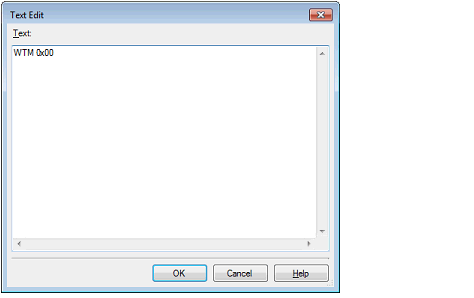This section describes how to set hooks in the debug tool by using the hook function.
By setting a hook transaction, you can automatically change the values of the I/O register/CPU register before and after downloading a load module or after resetting the CPU.
Configure the hook transaction in the [Hook Transaction Settings] category on the [Hook Transaction Settings] tab of the Property panel.
By setting a I/O register by using the [Before download] property, for example, downloading can be executed at high speeds. Downloading to the external RAM is also facilitated by using this function. |

The properties in the [Hook Transaction Settings] category indicate the timing with which the hook process will be performed. "[]" indicates the current number of specified processes (no hook processes are configured by default).
Specify the target process in the property for which you want the hook process to be performed.
To specify a process, select the target property, then open the Text Edit dialog box by clicking the [...] button that appears on the right edge of the field.

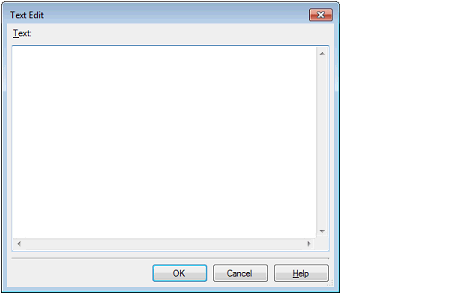
In this dialog box, directly enter the desired process from the key board.
The format for specifying processes is as follows:
Automatically overwrites the value of I/O register with Value.
Automatically overwrites the value of CPU register with Value.
Automatically executes a script file which is specified with Python script path (absolute path or relative path from the project folder).
When specifying hook processes, lines starting with a hash mark "#" will be treated as comments. |
You can use the following commands when you execute the Python script in the Hook process of the debugger. |
Up to 64 characters for one process, and up to 128 processes for each property can be set (one line in the [Text] area in the Text Edit dialog box is equivalent to one processing).
After the specification of the process is complete, click the [OK] button to set the process to the Property panel.