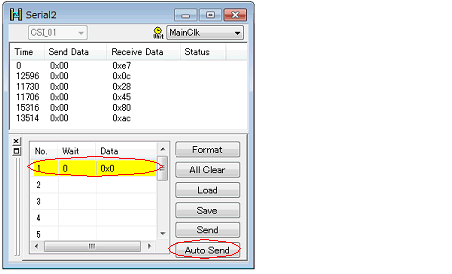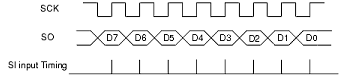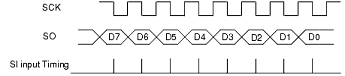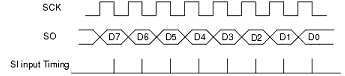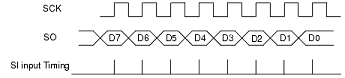This dialog box is used to specify the serial format for the 3-wire serial interface (CSI).
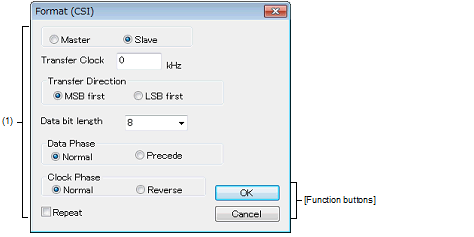
This section describes the following.
On the Serial window with the CSI serial interface, any one of the following:
|
Operates this window as a master. Setting of [Transfer Clock] is required for generating the clock during communication. |
||
|
Operates this window as a slave (default). Communication is performed using the clock of the serial interface provided in the CPU. |
||
|
Directly input the transfer clock value (unit: kHz). Values with decimals can also be set. This item must be set when master is selected. |
||
|
Select the bit length of the transmission data from the drop-down list, or specify it through direct input (default: 8). |
||
|
Select the transmission/reception timing to set the data phase. The data clock phase is set in combination with "Clock Phase" as shown in "Table A.14 Data Clock Phase Settings". |
||
|
Transmits/receives data at the normal 3-wire serial transmission/reception timing (default). |
||
|
Transmits/receives data at a timing half a clock of the operation clock earlier than the normal 3-wire serial transmission/reception timing. |
||
|
Select the transmission/reception clock waveform to set the clock phase. The data clock phase is set in combination with "Data Phase" as shown in "Table A.14 Data Clock Phase Settings". |
||
|
Operates on the reverse clock of the normal 3-wire serial clock. Transfer starts at the rising edge of the clock. |
||
|
Select this item to repeat data transfer when the [Auto Send] button in the Serial window has been clicked. |
||
|
Following transmission of the last data during automatic transmission, returns to the beginning of the data and performs automatic transmission. |
||
|
Following transmission of the last data during automatic transmission, stops transmission. |
||
[Transmission/reception when 3-wire serial interface (CSI) is selected]
The Serial window when CSI serial interface is selected always operates in the transmission/reception mode regardless of whether [Master] or [Slave] is selected in this dialog box.
|
Data is transmitted or received immediately after clicking the [Send] button or the [Auto Send] button in the Serial editor area. |
|
|
Data becomes ready to be transmitted or received after clicking the [Send] button or the [Auto Send] button in the Serial editor area. Data starts to be transmitted or received when the CSI clock signal is received in the data transmission/reception ready status. This ready status is released when data transmission or reception is completed. (Even if the CSI clock is received, data is not transmitted or received in other than the data transmission/reception ready status.) |
Accordingly, when only wanting to reception data in the Serial window when "Slave" is selected, execute as follows (Reception setting when CSI serial slave is selected):
Select the [Repeat] check box in this dialog box
Set the Wait time to 0 as a dummy setting in the Serial window, and then click the [Auto Send] button