This window appears automatically by default after connecting to the debug tool when a microcontroller whose Simulator supports peripheral function simulations is selected and [Simulator] is selected as the debug tool to use (see "2.17 Use the Simulator GUI [Simulator]").
In Simulator GUI, other windows (Signal Data Editor window, Timing Chart window, I/O Panel window, and Serial window) are manipulated from this window.
When a microcontroller whose Simulator does not support peripheral function simulations (instruction simulation version) is selected, this window cannot be opened. |
This window and windows opened from it cannot be docked to the CS+ Main window. |
The help for this window will not be displayed even if the [F1] key on the keyboard is pressed when no window opened from this window is opened. |
The [x] button on this window's titlebar is invalid (it is invalid even if using the Aero function of Windows Vista). If you wish to close this window, perform the configuration of the Property panel (see "2.17 Use the Simulator GUI [Simulator]"). |
The language of titlebar/menubar of this window and windows opened from it depends on the setting of [Regional and Language Options] in [Control Panel] of the host machine used (if this setting is set to [Japan]/[Japanese], their titlebar/menubar are displayed in Japanese). |
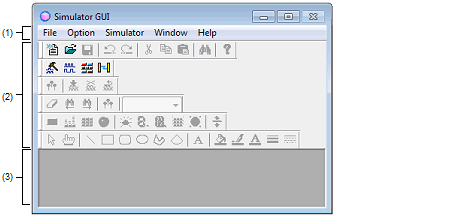
This section describes the following.
This window appears automatically by default after connecting to the debug tool when a microcontroller whose Simulator supports peripheral function simulations is selected and [Simulator] is selected as the debug tool to use. |
|
Overwrites the contents of the window currently having the focus to the file handled in the Simulator GUI window. |
|
|
Saves the contents of the window currently having the focus to the specified file. |
This menu varies depending on the window currently having the focus.
For details on this menu items, see "[Dedicated menu]" section in the Signal Data Editor window, Timing Chart window, I/O Panel window, or Serial window.
This menu varies depending on the window currently having the focus.
For details on this menu items, see "[Dedicated menu]" section in the Signal Data Editor window, Timing Chart window, I/O Panel window, or Serial window.
This menu is added when the I/O Panel window is opened.
For details on this menu items, see the [Parts] menu/[Parts] toolbar.
This menu is added when the I/O Panel window is opened.
For details on this menu items, see the [Figure] menu/[Figure] toolbar.
|
Switches on/off display of the toolbar corresponding to the cascade menu. |
||
|
Selects whether the [Simulator Standard] toolbar is displayed or not. |
||
|
Selects whether the [Simulator Tool] toolbar is displayed or not. |
||
|
Selects whether the [Signal Data Editor] toolbar is displayed or not. |
||
|
Selects whether the [Timing Chart] toolbar is displayed or not. |
||
|
Selects whether the [Parts] toolbar is displayed or not. |
||
|
Selects whether the [Figure] toolbar is displayed or not. |
||
|
Opens the Customize dialog box. |
||
|
Opens the Signal Data Editor window. |
|
|
Opens the Timing Chart window. |
|
|
Opens the I/O Panel window. |
|
|
Opens the Serial window. |
|
Overwrites the contents of the window currently having the focus to the file handled in the Simulator GUI window. |
|
|
Opens the Search Data dialog box. |
|
|
Opens the Signal Data Editor window. |
|
|
Opens the Timing Chart window. |
|
|
Opens the Serial window. |
|
|
Opens the I/O Panel window. |
This toolbar can be used when the Signal Data Editor window has the focus.
For details on this toolbar, see the [Signal Data Editor toolbar].
This toolbar can be used when the Timing Chart window has the focus.
For details on this toolbar, see the [Timing Chart toolbar].
This toolbar can be used when the I/O Panel window has the focus.
For details on this toolbar, see the [Parts] menu/[Parts] toolbar.
This toolbar can be used when the I/O Panel window has the focus.
For details on this toolbar, see the [Figure] menu/[Figure] toolbar.
This area is used to display various windows (Signal Data Editor window, Timing Chart window, I/O Panel window, or Serial window).
The displayed window can be changed in size or an icon can be created in this area.
 button.
button.  button.
button.  button.
button.  button.
button.  button.
button.  button.
button.  button.
button. 




 button.
button. 







