The contents of collected trace data can be saved, after specifying a range of data, in a text file (*.txt) or CSV file (*.csv) format. When saving to a file, the latest information will be retrieved from the debug tool, and saved according to the display format on this panel.
Choose [Save Trace Data As...] from the [File] menu, and the Data Save dialog box shown below is opened.
In this dialog box, follow the procedure described below to save the data.
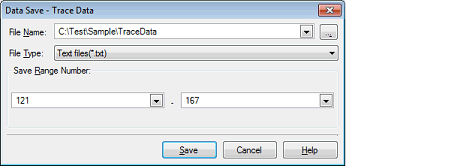
Specify a file name in which you want to save.
Enter it directly in the text box (specifiable in up to 259 characters) or select an input history item from the drop-down list (up to 10 history entries).
Also, you can select a file from the Select Data Save File dialog box that is opened by clicking the [...] button.
Select the type of file in which you want to save from the drop-down list below.
The selectable file types are as follows:
The data is saved with entries separated by commas (,). |
Specify the "start trace number" and "end trace number" to set a range of data to be saved in a file.
Enter numeric values in decimal notation directly in the respective text boxes or select an input history item from the drop-down list (up to 10 history entries).
If you want to save all trace data, select [All Trace Data] in the drop-down list on the left side (right-side text box disabled).
Note that if a range is selected on panel, this selected range is specified, by default, in the text boxes. If no range is selected, the currently displayed range on panel is specified.
Trace data is saved in the specified format to a specified file.
