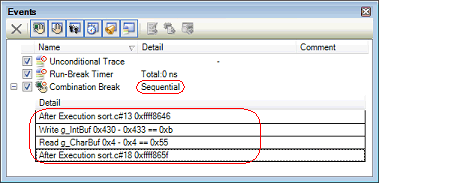By setting more than one break event (execution-related and/or access-related) in combination, you can stop the program when the combination condition is satisfied by the set break event.
Only one combination break can be set. Therefore, when two or more break events have been set, break event will be added consecutively to the detailed information of one combination break in the Events panel. Combination conditions listed below can be specified for the combination break.
When editing a combination break, select the combination break in the Events panel and click [Edit Condition...] in the context menu. This will open a dialog box in which you can edit the combination break. For details on editing in the dialog box, see "2.17.4.3 Editing combination conditions of events [E1] [E20] [EZ Emulator]".
Also see "2.17.7 Points to note regarding event setting" for details on combination break settings, including the allowable number of valid events. |
Also see Cautions of "(1) Editing the combination condition" for details on combination conditions. |
Example of the Combination Break (Sequential) in the Events Panel [E1] [E20] [EZ Emulator] |