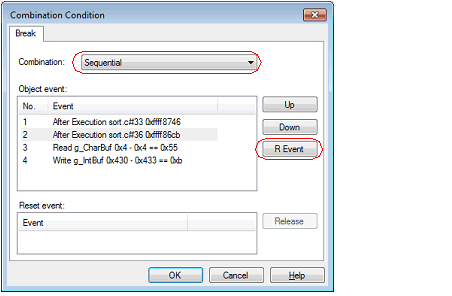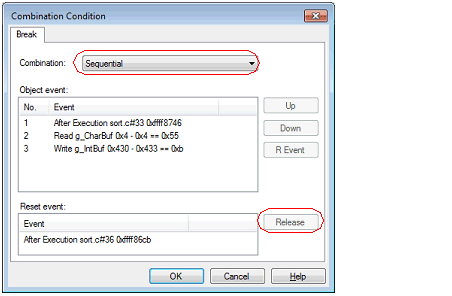Edit the combination condition for a combination break comprised of multiple events set or for a trace. The combination condition for a trace can be set by specifying a condition for start and for end, respectively, by switching tabs.
To edit the combination condition of events, use the Combination Condition dialog box [E1][E20] [EZ Emulator] that is displayed by the following operation on the Events panel.
[EZ Emulator] |
|
Move the caret to combination break and then select [Edit Condition ...] from the context menu. |
|
|
Move the caret to a trace and then select [Edit Condition ...] from the context menu. |
Select the combination condition between [OR], [AND] or [Sequential] from the pull-down menu. For the explanation of operation per combination condition, see "2.10.5 Set multiple break events in combination (Combination break) [E1] [E20] [EZ Emulator]", and "2.13.3.2 Combining multiple events [E1] [E20] [EZ Emulator]".

[AND] cannot be used as the combination condition for both the combination break and trace start event. Similarly, [Sequential] cannot be used as the combination condition for both the combination break and trace start event. |
[RX600 Series] |
[RX600 Series] |
[RX200 Series] |
Change the order of events in the Object event list using the [Up] or [Down] button. These buttons are enabled only when you've selected Sequential for the combination condition and moved the caret to an event in the Object event list.
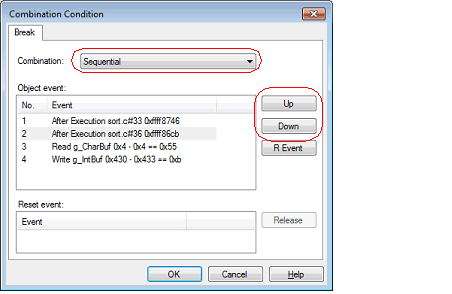
To register a reset event, click the [R Event] button. This button is enabled only when you've selected Sequential for the combination condition and moved the caret to an event in the Object event list.
Also, if you want to clear registration of a reset event, click the [Release] button. This button is enabled when you move the caret to an event in the Reset event list
Only one reset event is specifiable. |
If you change the combination condition from [Sequential] to [OR] or [AND] with the reset event registered, the event in the Reset event list cannot be included in the Object event list. In order to include it in the Object event list, you need to first cancel the reset event registration before making changes to the combination conditions. |
When [Sequential] is selected as a combination condition, the pass count cannot be specified for an event that has been registered as the reset event. |
[RX600 Series] |