In this tab, batch search is done with the designated characters and then they are replaced to the characters to be replaced in batch.
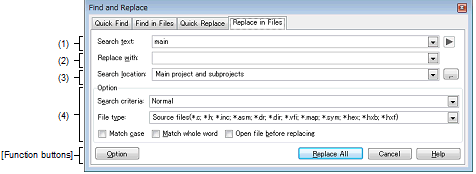
This tab is enabled only when the Find and Replace dialog box is called from the Editor panel in the Normal display mode. |
The |
The following items are explained here.
You can directly enter the characters into the text box (maximum characters: 1024) or select from the input history in the drop-down list (up to 8 history entries).
By default, a word (including a variable, function, etc.) at the caret position is shown. Note, however, that if this dialog box is opened from the panel with the character being selected, the selected characters are shown by default.
You can select the following wildcard by using the  button. This is available when this dialog box is opened from the Editor panel and "Wild-card" is selected in [Search criteria].
button. This is available when this dialog box is opened from the Editor panel and "Wild-card" is selected in [Search criteria].
You can select the following regular expressions by using the  button. This is available when this dialog box is opened from the Editor panel and "Regular Expression" is selected in [Search criteria].
button. This is available when this dialog box is opened from the Editor panel and "Regular Expression" is selected in [Search criteria].
For details on regular expressions, see "B. REGULAR EXPRESSIONS SYNTAX". |
Designate characters to be replaced.
You can directly enter the characters into the text box (maximum characters: 1024) or select from the input history in the drop-down list (up to 8 history entries).
Designate the location to find.
Select either one of the following items from the drop-down list or directly enter the file location from the keyboard (maximum number: 10).
|
Finds within the current Editor panel. |
|
|
Finds within all the opening the Editor panel. If no file is opened in the Editor panel, this item is disabled. |
|
|
Finds within the text file included in the active project. When [File type] is specified, finds only the specified type. Note that is the current project does not exist, this item is disabled. |
|
|
Finds within the text file included in the main project and subproject. When [File type] is specified, finds only the specified type. Note that if the current project does not exist, this item is disabled. |
|
|
Finds within the text file in the folder specified by directly entering (the maximum characters: 259) the path (relative path is from the project folder), or specified in the Browse For Folder dialog box opened by clicking the [...] button in this area. When folders are not specified, the project folder name is shown in "( )" by default folder (if the project does not exist, the current user document folder is shown). When [File type] is specified, searches only the specified type. |
This area is shown when the [Option] button is clicked (not shown by default).
The following options can be designated as search criteria.
Select one of the following items from the drop-down list.
|
Finds the characters designated in [Search text] area. |
||
|
Finds using the wildcard designated in [Search text] area. |
||
|
Finds using the regular expressions designated in [Search text] area. |
||
This item is enabled only when the Editor panel is focused. |
Select one of the following items from the drop-down list.
Note that the finds can be operated by limiting the search criteria by directly entering the file name in the text box (maximum characters: 1024).
If this is the case, the wildcard "*" can be used and multiple file names can be specified by separating them with ";".
|
Replace is done after opening the file to find/replace characters in the Editor panel. |
|
|
Replace is done without opening the file to find/replace characters (default). |
|
Switches between display/hide the [Option] area in this tab. |
|
|
Finds characters with designated criteria in batch and replaces the searched characters to the one designated to be replaced. |
|
 button in
button in 




