You can change the display mode of the Editor panel by clicking the  button (toggle) on the toolbar.
button (toggle) on the toolbar.
This function is enabled only when connected to the debug tool and the downloaded source file is opened in this panel. |
In this display mode (default), the line number, address and source text, etc. are displayed.

In this display mode, the code data, label and disassembled text are displayed combined with the source text.
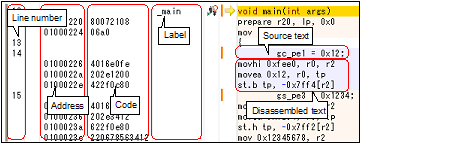
In the mixed display mode, the source text and the corresponding code information that were acquired from the downloaded load module file are displayed. Therefore, to display the source text that has been modified in the mixed display mode, you need to run a rebuild and download it. |
In the mixed display mode, the source files cannot be edited. In addition, [Redo]/[Cut]/[Paste]/[Delete]/[Select All]/[Replace...]/[Bookmark]/[Outlining]/[Advanced] from the [Edit] menu are disabled. |
When the mixed display mode is selected in the Editor panel, the sequence of instruction execution for statements within a function to which inline expansion is applied is not displayed in the inline-expanded part (part where the function is actually called). Instead, it is displayed in the function of the source for inline-expansion. |