In the menu area of the CS+ Update Manager window, select [Review update history]. The History page appears.
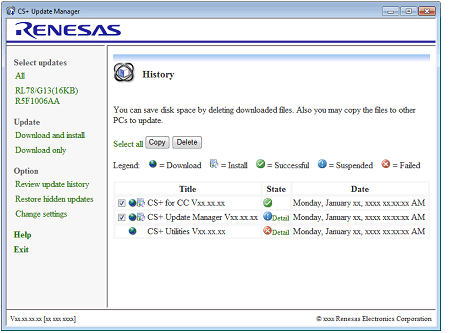
This section describes how to install download files.
Select the check boxes of download files in the History page, and click the [Copy] button.
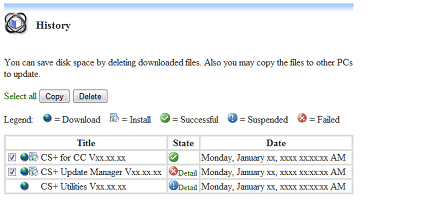
The Browse For Folder dialog box appears.
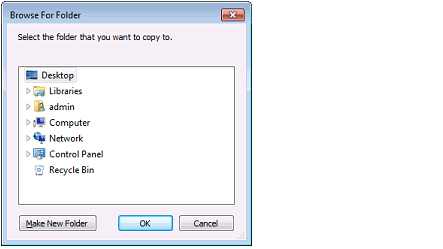
Select a copy destination folder, and click the [OK] button.
The download files are copied to the specified folder.
Open the folder in Explorer, and install by double-clicking the copied files.
Select the check boxes of download files in the History page, and click the [Delete] button.
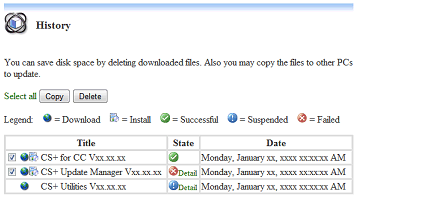
A Message dialog box asks whether you want to delete download files.
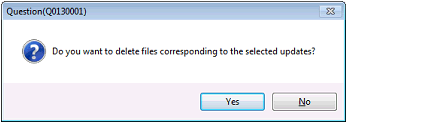
If you click the [Yes] button, the download files are deleted.