Use this tab to search the acquired trace data at the source level.
If the Trace panel is set to Disassemble display mode, then performing an source level search via this tab will not perform the target search correctly. In order to perform an source level search, set the mode to Mixed display mode or Source display mode. |
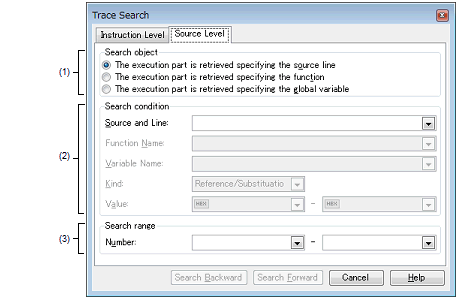
This section describes the following.
On the Trace panel, select |
On the Trace panel, select [Find…] from the context menu. |
Select the search object from the following option buttons.
|
Finds the execution location in the specified source line (default). Only [Source and Line] will be enabled as a search parameter. |
|
|
Finds the execution location in the specified function. Only [Function Name] will be enabled as a search parameter. |
|
|
The execution part is retrieved specifying the global variable |
Finds the location at which the specified global variable was accessed. Only [Variable Name] [IECUBE][Simulator], [Kind] [IECUBE][Simulator] and [Value] [IECUBE][Simulator] will be enabled as a search parameters. |
This item is only enabled if [The execution part is retrieved specifying the source line] is selected.
The specified character strings in this area are searched within the [Line/Address] area of the Trace panel.
You can either type the character strings of the source line to be find directly into the text box, or select them from the input history via the drop-down list (up to 10 items).
Searches are case-insensitive, and only complete matches are retrieved.
This item is only enabled if [The execution part is retrieved specifying the function] is selected.
You can either type the function name to be find directly into the text box, or select it from the input history via the drop-down list (up to 10 items).
Searches are case-insensitive, and only complete matches are retrieved.
This item is only enabled if [The execution part is retrieved specifying the global variable] is selected.
You can either type the variable name to be find directly into the text box, or select it from the input history via the drop-down list (up to 10 items).
Searches are case-insensitive, and only complete matches are retrieved.
This item is only enabled if [The execution part is retrieved specifying the global variable] is selected.
Select the access type ([Reference/Substitution], [Reference], or [Substitution]) from the drop-down list.
This item is only enabled if [The execution part is retrieved specifying the global variable] is selected.
Specify the accessed variable value in hexadecimal number.
You can either type a variable value directly into the text box, or select one from the input history via the drop-down list (up to 10 items).
The variable value can also be specified as a range. In this case, specify a range by specifying variable values in both the left and right text boxes.
If the right-hand text box is blank, then access locations with the fixed variable values specified in the left-hand text box will be searched for.
Specify the range within the trace data to search via the number displayed in the [Number] area of the Trace panel.
Specify the starting number in the left text box, and the ending number in the right text box ("0" to "last number" are specified by default).
You can either type the numbers directly into the text boxes (in base-10 format), or select them from the input history via the drop-down lists (up to 10 items).
If the left-hand text box is left blank, it is treated as if "0" were specified.
If the right-hand text box is left blank, it is treated as if the last number were specified.
 button on the toolbar.
button on the toolbar.