|
[General - Debug] category
|
Use this category to configure general setting relating to debugging.
Figure A.51 | Option Dialog Box ([General - Debug] Category) |
The following items are explained here.
[How to open]
- | From the [Tool] menu, select [Options...]. |
[Description of each area]
(1) | [Observe downloaded load module files changing] |
|
|
Monitors load module files downloaded to the debugging tool for changes. When there is a change, a message dialog box confirming whether to execute the download is displayed.
|
|
|
Does not monitor load module files downloaded to the debugging tool for changes (default).
|
(2) | [Add source files automatically (for the "Debug Only" project only)] |
|
|
In a debug-dedicated project, when downloading a load module file into the debug tool, source files are automatically added to the project tree (default).
|
|
|
In a debug-dedicated project, when downloading a load module file into the debug tool, source files are not automatically added to the project tree.
|
Caution | This function is only valid when a load module file has been added to the Download files node of the project tree.
When a load module file has been added in the [Download File Settings] tab on the Property panel of the debug tool, source files are not added to the project tree. |
|
|
Beeps when the execution of a user program is halted due to a break event (hardware or software break).
|
|
|
Does not beep when the execution of a user program is halted due to a break event (hardware or software break) (default).
|
(4) | [Save the value of SFRs and IORs added in the Watch 4 panel] |
|
|
Saves also the states of SFRs and IORs registered in the Watch 4 panel when saving the state of the debug tool. Note that only the value of SFRs and IORs which can be read or rewritten will be saved.
|
|
|
Does not save the states of SFRs and IORs registered in the Watch 4 panel when saving the state of the debug tool. Note that only the value of SFRs and IORs which can be read or rewritten will be saved (default).
|
Caution | This feature can be used only when there is a valid license. |
(5) | [Enable rewind feature] |
|
|
Automatically accumulates the memory and register values just before the debug tool is executed.
|
|
|
Automatically accumulates the memory and register values just before the debug tool is executed (default).
|
(a) | [Maximum number of times of rewinding] |
Specify the upper limit for accumulation by the rewind feature.
Either enter a number between 1 and 100 directly via the keyboard, or specify a number via the  buttons. The default is 50.
buttons. The default is 50.
Note that clicking on the [OK] or [Apply] button while this item remains blank causes the tab setting to remain at the previously saved value.
Caution | This feature can be used only when there is a valid license. |
(6) | [Do not distinguish source files with the same file name by the relative path] |
|
|
When a source file in a project is associated with a given address and is to be opened in a new panel or shown in front of an existing display if the file has already been displayed in a panel, the relative path to the file is not used.
Selecting this check box may disable the following operations in some projects.
- | Displaying the current PC mark on the Editor panel |
- | [Go To...] from the context menu on the Editor panel |
- | Displaying the source text in the Mixed display mode on the Disassemble panel |
- | [Jump to Source] from the context menu on the Disassemble panel |
Select this check box if you wish to designate source files by their filenames alone.
|
|
|
When a source file in a project is associated with a given address and is to be opened in a new panel or shown in front of an existing display if the file has already been displayed in a panel, the relative path to the file is used (default).
|
Caution | If you select this check box and there are multiple source files with the same name within a load module, you may not be able to select the correct files. |
|
Initialize Settings
|
Returns all currently displayed setting to their default values.
|
[Function buttons]
|
|
|
|
Initialize All Settings
|
Restores all settings on this dialog box to their default values.
Note, however, that newly added items in the [General - External Tools] category will not be removed.
|
|
OK
|
Applies all setting and closes this dialog box.
|
|
Cancel
|
Ignores the setting and closes this dialog box.
|
|
Apply
|
Applies all setting (does not close this dialog box).
|
|
Help
|
Displays the help of this dialog box.
|
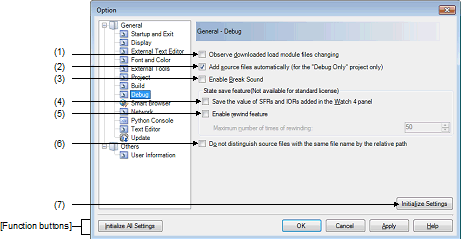
 buttons. The default is 50.
buttons. The default is 50.










