The acquired trace data is searched at the instruction level.
If, while the Trace panel is displayed in the Source display mode, an instruction-level search is performed on this tab, the subject data cannot be searched correctly. |
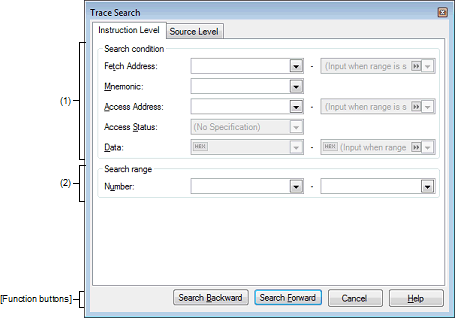
This section describes the following.
Click the toolbar button |
Choose [Find…] from the context menu on the Trace panel. |
Specify a fetch address, if needed as the search condition.
Enter an address expression directly in the text box or select an input history item from the drop-down list (up to 10 history entries).
The fetch address can also be specified as a range of addresses. In this case, enter address expressions in both the right and left text boxes to specify a range.
If the right-side text box is blank or labeled [(Input value when range is specified)], the fixed address specified in the left-side text box is used to perform a search.
Note that if any address value greater than the microcontroller's address space is specified, the high-order address value is masked when a search is performed.
Also, no address values can be specified that are greater than the value representable by 32 bits.
Specify a character string of instruction, if needed as the search condition.
The character string specified here is searched from within the [Source/Disassemble] area of the Trace panel.
Enter an instruction directly in the text box or select an input history item from the drop-down list (up to 10 history entries).
Searches are case-insensitive, and partial matches are also allowed.
Specify an access address, if needed as the search condition.
Enter an address expression directly in the text box or select an input history item from the drop-down list (up to 10 history entries).
The access address can also be specified as a range of addresses. In this case, enter address expressions in both the right and left text boxes to specify a range.
If the right-side text box is blank or labeled [(Input value when range is specified)], the fixed address specified in the left-side text box is used to perform a search.
Note that if any address value greater than the microcontroller's address space is specified, the high-order address value is masked when a search is performed.
Also, no address values can be specified that are greater than the value representable by 32 bits.
This item is enabled only when [Access Address] is specified.
Select the type of access from the drop-down list below.
When not limiting the type of access, select [No Specification].
[E1] [E20] [EZ Emulator] |
This item is enabled only when [Access Address] is specified.
Specify an accessed numeric value.
Enter a hexadecimal value directly in the text box or select an input history item from the drop-down list (up to 10 history entries).
The numeric value can be specified as a range of values. In this case, enter data in both the right and left text boxes to specify a range.
If the right-side text box is blank or labeled [(Input value when range is specified)], the fixed numeric value specified in the left-side text box is used to perform a search.
Specify a range of trace data to search by numbers displayed in the [Number] area of the Trace panel.
Specify start and end numbers in the left and right text boxes, respectively. (By default, "0" to "last number" are specified.)
Enter a number in decimal notation directly in the text box or select an input history item from the drop-down list (up to 10 history entries).
If the left-side text box is blank, the number "0" is assumed.
If the right-side text box is blank, the "last number" is assumed.
|
Performs a search in the direction toward smaller addresses within a specified range. The searched spot is put in selected state on the Trace panel. However, if an invalid value is specified, a message is displayed and a search of trace data is not performed. Also, if the Trace panel is hidden, or if focus is moved to this dialog box while focus was present on another panel, this button is disabled. |
|
|
Performs a search in the direction toward larger addresses within a specified range. The searched spot is put in selected state on the Trace panel. However, if an invalid value is specified, a message is displayed and a search of trace data is not performed. Also, if the Trace panel is hidden, or if focus is moved to this dialog box while focus was present on another panel, this button is disabled. |
|
|
Nullifies the setting for a search of trace data and closes this dialog box. |
|
 on the
on the