You can convert a High-performance Embedded Workshop (hereafter abbreviated "HEW") project into a CS+ project. Select [Open Project...] from the [Project] menu with CS+, and then select a workspace file (*.hws) or project file (*.hwp).
When a HEW workspace file is selected, the Project Convert Setting dialog box will open.
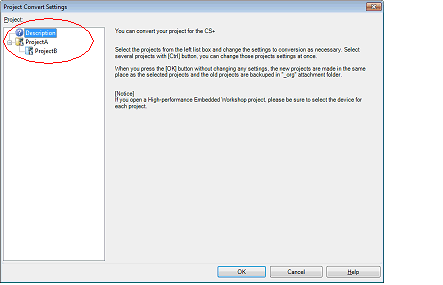
The [Project] area shows the configuration of conversion target projects as a tree; select the project for carrying out the conversion settings.
When you select the project, the area on the right shows the conversion target project setting items.
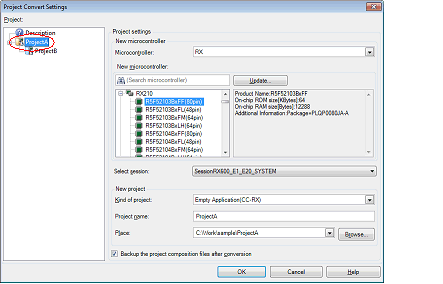
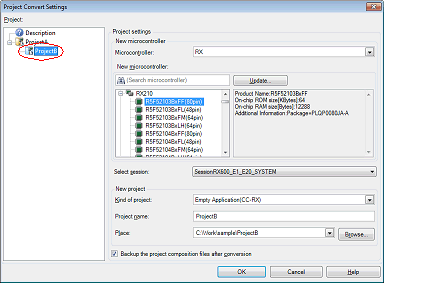
After setting the microcontroller to be used for the conversion target project, and project type, name, and place of creation settings, click the [OK] button.
Confirm that the microcontroller of each project is selected before clicking the [OK] button. |
The CPU option and section (start) option are not changed in accordance with the selected device. If the device that differs from the HEW project is selected, confirm (change) the CPU option and section (start) option after conversion. |
If you select [Backup the project composition files after conversion], immediately after the conversion the project source files and complete project are packed up and saved. |
See "Project Convert Setting dialog box" for details about each setting item. |
The HEW project is converted to the CS+ project.
When opening from a HEW workspace file, the project is converted in accordance with the following rules.
A HEW project will be converted into a main project or subproject, depending on the inter-project dependencies described in the workspace file. |
If there are no inter-project dependencies, then the projects will be added to the project tree in the order they appear in the workspace file. |
If there are inter-project dependencies, then the first project to appear that is not dependent on any other projects will be the main project. |
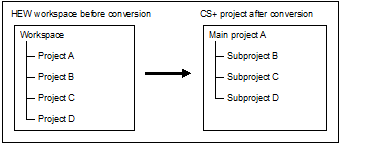
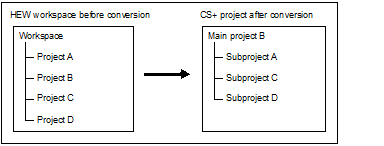
HEW’s placeholders which are used in build options are replaced with CS+’s placeholders. However, the converted placeholder may not indicate the correct information because the concepts differ between HEW and CS+. Change the build options, if necessary. |
After conversion, the main project file name will be "project name.mtpj" and the subproject file name will be "project name.mtsp". |
When a HEW project file is selected, the Project Convert Setting dialog box will open.
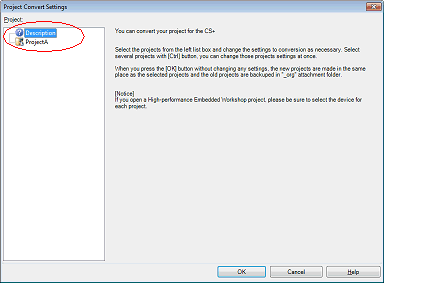
The [Project] area shows the configuration of conversion target projects as a tree; select the project for carrying out the conversion settings.
When you select the project, the area on the right shows the conversion target project setting items.
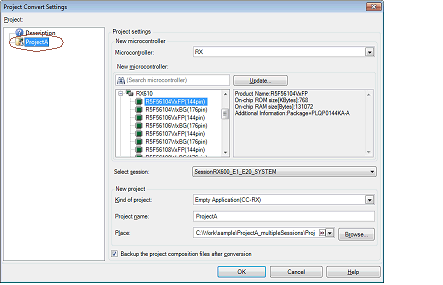
After setting the microcontroller to be used for the conversion target project, and project type, name, and place of creation settings, click the [OK] button.
If you select [Backup the project composition files after conversion], immediately after the conversion the project source files and complete project are packed up and saved. |
See "Project Convert Setting dialog box" for details about each setting item. |
The HEW project is converted to the CS+ project.
When opening from a HEW project file, the project is converted in accordance with the following rules.
A HEW project is converted to a project with the same name as the original project. After conversion, the project file name will be "project name.mtpj". |
When conversion is performed from the HEW project for RX into the CS+ project for RX and from the HEW project for SuperH into the CS+ project for RH850, the target for conversion is the file structure information of the HEW project file, configurations, build options (only a part of options if the HEW project for SuperH is converted into the CS+ project for RH850), file exclusion, and link order information. |
When build options have been added from the version of the target build tools in the HEW project to the version of the build tools after conversion, the added options are set to the build tools' default values after conversion. |
Configurations of the HEW project are replaced with build modes of CS+ after conversion. Any characters that are not allowed in a CS+ folder name, however (\, /, :, *, ?, ", <, >, |) will be replaced by underscores ("_"). |
When the link order has been specified in the HEW project, that setting is maintained. [RX] |
When files are classified into folders in the tree view of a HEW project, the folders are replaced with the CS+ category after the project has been converted. |
Except when conversion is performed from the HEW project for RX into the CS+ project for RX and from the HEW project for SuperH into the CS+ project for RH850, the target for conversion is only the file structure information of the HEW project file. |
The project files after conversion are created in the folder specified in the Project Convert Setting dialog box. |
Conversion of projects that were created in HEW V.4.07 or a higher version is supported. |
The target for conversion is only the HEW project file of the Renesas Electronics compiler. |
The project convert information file is displayed the File node of the project (subproject) on the Project Tree panel. |
The output format of the project convert information file is shown below.
(1)<Options not to use(Build mode)> Tool name of HEW (Tab name of build tool property in CS+) Option : Tool name of HEW (Tab name of build tool property in CS+:file name) Option : (2)<Options to change(Build mode)> Tool name of HEW (Tab name of build tool property in CS+) Option of HEW project -> Option of CS+ project : Tool name of HEW (Tab name of build tool property in CS+:file name) Option of HEW project -> Option of CS+ project : |