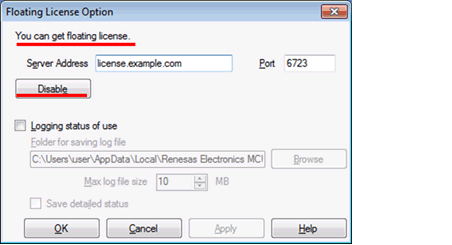The following initial settings are required to use a floating license.
In the License Manager window, click the [Option] button
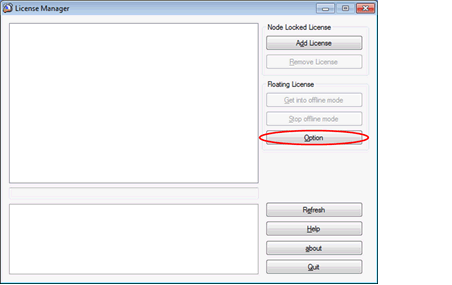
The Floating License Option dialog box will open.
Enter the IP address (example: 192.168.0.1) or host name (example: license.example.com) of the license server into [Server Address], the port number specified by the license server administrator into [Port]. If you don’t know, please contact the license server administrator.
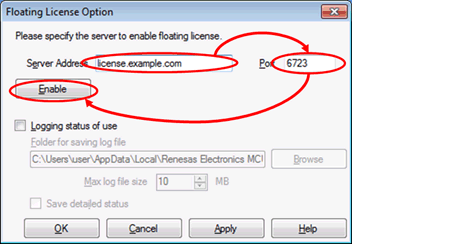
When connection to the license server is successful, the display changes to that shown on the below.