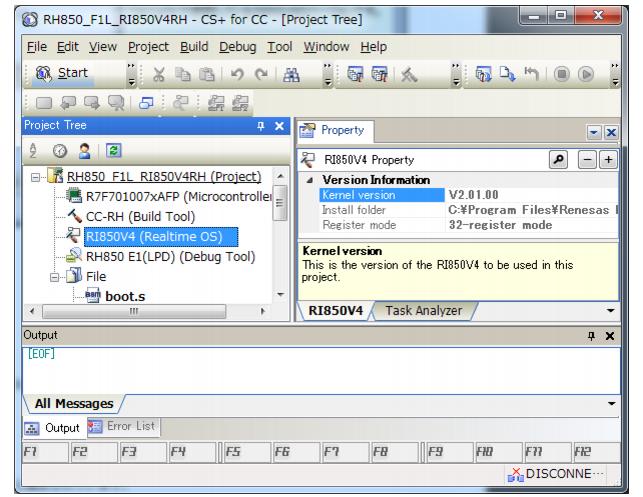-
Main window
-
This is the first window to be opened when CS+ is launched. This window is used to manipulate the CS+ components (such as the build tool and resource information tool).
This window can be opened as follows:
- Select Windows [start] -> [All programs] -> [Renesas Electronics CS+] -> [
CS+ for CC (RL78, RX, RH850)]
This area contains the following group of menus.
|
|
The [View] menu shows the cascading menu to start the tools of Real-Time OS.
|
|
|
|
Opens the Realtime OS Resource Information panel.
Note that this menu is disabled when the debug tool is not connected.
|
|
|
This menu is always disabled.
|
|
|
Opens the Realtime OS Task Analyzer 1 panel.
Note that this menu is disabled when the debug tool is not connected.
|
|
|
Opens the Realtime OS Task Analyzer 2 panel.
Note that this menu is disabled when the debug tool is not connected.
|
Displays the buttons relate to Realtime OS.
Buttons on the toolbar can be customized in the User Setting dialog box. You can also create a new toolbar in the same dialog box.
|
|
Opens the Realtime OS Resource Information panel.
Note that this button is disabled when the debug tool is not connected.
|
|
|
Opens the Realtime OS Task Analyzer 1 panel.
Note that this menu is disabled when the debug tool is not connected.
|
|
|
Opens the Realtime OS Task Analyzer 2 panel.
Note that this menu is disabled when the debug tool is not connected.
|
The following panels are displayed in this area.
See the each panel section for details of the contents of the display.
Note See CS+ Integrated Development Environment
User's Manual: Build for details about the Output panel.