This dialog box is used to display the position where a bookmark is to be set or to delete a bookmark.
Figure A.15 | Bookmarks Dialog Box |
The following items are explained here.
[How to open]
- | Click the  button on the bookmark toolbar.
button on the bookmark toolbar. |
- | From the [Edit] menu, select [Bookmark] >> [List Bookmarks...]. |
- | On the Editor panel, select [Bookmark] >> [List Bookmarks...] from the context menu. |
[Description of each area]
This area displays a list of bookmarks that have been registered.
The bookmarks are listed alphabetically by file name for [Bookmark]. Bookmarks in the same file are listed in line number order.
When a bookmark is added to the Editor panel, a bookmark function is added.
In the bookmark list area, double-clicking on a line moves a caret to the corresponding position for the bookmark.
Displays the name of the file (without any path) in which a bookmark is registered.
Displays the number of the line to which the bookmark is registered.
Displays the path of the file in which the bookmark is registered.
|
View
|
Moves a caret to the selected position for the bookmark.
However, this button is disabled when no bookmark is selected, two or more bookmarks are selected, or no bookmark is registered.
|
|
Remove
|
Removes a selected bookmark. When two or more bookmarks are selected, all of those selected are removed.
However, this button is disabled when no bookmark is selected or no bookmark is registered.
|
|
Remove All
|
Removes all the registered bookmarks.
This button is disabled when no bookmark is registered.
|
Caution | Registered bookmarks are not deleted even if the Editor panel is closed.
Note, however, that if the Editor panel in which a file that has never been saved is being displayed is closed, then registered bookmarks will be deleted. |
[Function buttons]
|
|
|
|
Previous
|
Moves a caret to the position of the bookmark previous to the selected bookmark.
This button is disabled in the following cases.
- | A bookmark shown in the first line has been selected. |
- | No bookmark is selected. |
- | Two or more bookmarks are selected. |
- | No bookmark is registered. |
- | Only one bookmark is registered. |
|
|
Next
|
Moves a caret to the position of the bookmark next to the selected bookmark.
This button is disabled in the following cases.
- | A bookmark shown in the last line has been selected. |
- | No bookmark is selected. |
- | Two or more bookmarks are selected. |
- | No bookmark is registered. |
- | Only one bookmark is registered. |
|
|
Close
|
Closes this dialog box.
|
|
Help
|
Displays the help for this dialog box.
|
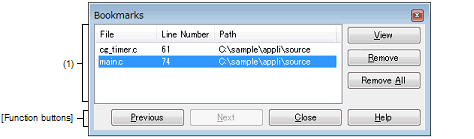
 button on the bookmark toolbar.
button on the bookmark toolbar.