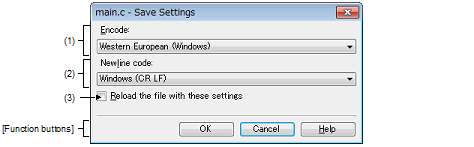This dialog box is used to specify the encoding and the new line code of the file being edited in the Editor panel.
Figure A.7 | Save Settings Dialog Box |
Remark | The target file name is displayed on the title bar. |
This section describes the following.
[How to open]
- | With the Editor panel in focus, select [File name Save Settings...] from the [File] menu. |
[Description of each area]
Select the encoding to be set from the drop-down list.
The items of the drop-down list are displayed according to the following sequence.
Note that the same encoding and encoding which are not supported by the current OS will not be displayed.
- | Current encoding of the file (default) |
- | Default encoding of the current OS |
- | Most recently used encodings (maximum 4) |
- | Popular encodings for current locale
(e.g. for United States locale it will be: |
- | Western European (Windows) |
- | All other encodings supported by the OS (in alphabetical order) |
Select the new line code to be set from the drop-down list.
Either of the following can be selected.
An active newline entry is selected by default.
(3) | [Reload the file with these settings] |
|
|
Reloads the file with the specified encoding and new line code when the [OK] button is clicked.
|
|
|
Does not reload the file when the [OK] button is clicked (default).
|
[Function buttons]
|
|
|
|
OK
|
Sets the selected encoding and newline code to the target file and closes this dialog box.
If [Reload the file with these settings] is selected, sets the selected encoding and newline code to the target file and reloads the file. And then closes this dialog box.
|
|
Cancel
|
Cancels the setting and closes this dialog box.
|
|
Help
|
Displays the help for this dialog box.
|