You can search for/replace characters by using the Find and Replace dialog box that is opened by selecting the  button on the toolbar.
button on the toolbar.
In the [Quick Find] tab of this dialog box, follow the procedure described below to search for characters.
In the Find and Replace dialog box, various search/replace operation can be performed by selecting [Find in Files] tab, [Quick Replace] tab or [Replace in Files] tab. |
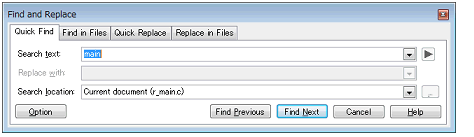
A word (including a variable, function, etc.) at the caret position in the Editor panel is specified by default.
If you want to change it, directly enter the characters into the text box (up to 1024 characters) or select from the input history in the drop-down list (up to 8 history entries).
Select [Current document (file name)] from the drop-down list.
When the [Find Previous] button is clicked, search will start in the order from the large address number to small and the search results are displayed selected in the Editor panel.
When the [Find Next] button is clicked, search will start in the order from the small address number to large and the search results are displayed selected in the Editor panel.
Click the [Option] button to specify to use wild card, case sensitivity, word by word search, and so on. |
Incremental search can be started by pressing the shortcut keys (normally [Ctrl] + [I] or [Ctrl] + [Shift] + [I]).
In incremental search, search is performed at once when characters are input. The search results are displayed selected in the Editor panel.
The input character string is displayed on the status bar. If there are no matches, [Not found] is displayed on the status bar.
If the [Esc] key is pressed, incremental search is terminated.
Backward incremental search is the same as incremental search except for the search direction being reversed.