The smart edit function is used to complement the names of functions, variables and the arguments of functions during input to C/C++ source files and offer them as candidates.
The smart edit function operates with the items listed below.
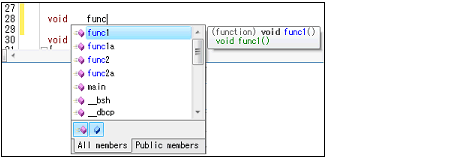
This function is supported only when the build tool provided by CS+ (CC-RH/CC-RX/CC-RL) is used (i.e. this function is disabled when an external build tool is used). |
This function is disabled when the Mixed display mode is selected. |
The smart edit function displays the following items.
(1) Candidates for functions/variables/arguments of functions
(2) Pop-up of the function/variable information
Note that follow the procedure below to enable the smart edit function.
Select the [Smart edit] check box in the [General - Text Editor] category of the Option dialog box (default). |
Candidates are displayed by using the cross reference information that is generated by the build tool. Therefore, specify [Yes(-Xcref)][CC-RH][CC-RX]/[Yes(-cref)][CC-RL] with the [Output cross reference information] property on the Property panel of the build tool to be usedNote, and then run and complete a build. |
If this setting is invalid, the smart edit function cannot be used since the output will be empty of the cross reference information. |
Candidates for functions/variables are displayed when:
The [Ctrl] + [Space] key on the keyboard is pressed (all candidates are displayed). |
If you enter an incomplete member name and press [Ctrl] + [Space], CS+ does not suggest a correct name. |
Candidates for arguments of functions are displayed when:
The [Ctrl] + [Shift] + [Space] key on the keyboard is pressed while the text cursor is at the location of an argument for a function. |
Select a character string from the candidates list by using the [Up]/[Down] key or the mouse, then press the [Enter] key or the [TAB] key.
The candidates display disappears by any one of the following methods.
When nothing is selected from the candidates list: This operation has no effect.
When an item is selected in the candidates list: The selected character strings are inserted.
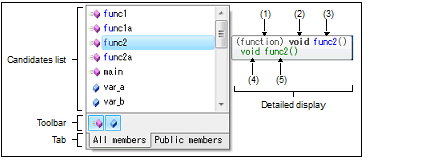
Displays candidates for functions and variables in alphabetical order.
If there are character strings that match to the character strings at the caret position, they are highlighted (case insensitive).
The following icons are displayed as labels for the list of candidates.
Switches whether candidates for functions and variables are displayed or not.
Switches the members to be displayed.
Displays details of candidates for functions or variables currently being selected.
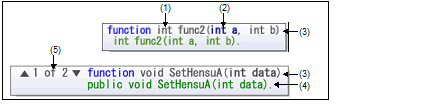
|
Shows the attribute (public/protected/private) of the argument. [CC-RX] |
||
|
Shows the number of candidates if multiple candidates exist. |
||
When a structure, union or class [CC-RX] is declared within a function, candidates are not displayed within the function after its own declaration. |
In some cases the type of variables to be displayed differs from that actually declared when a compiler option which affects the size of variables is set. |
Candidates for the names of functions and variables are not displayed in response to the input of "(*class)" or "(*this)". |
Candidates for the names of functions and variables are not displayed for an array declared within a class. |
When candidates for the names of functions and variables are displayed by using the [Ctrl] + [Space] key combination while a class name is specified to the left and input of a method name is incomplete, the candidates displayed are the names of global functions and variables instead of candidates for the names of functions and variables in the class. |
When the mouse cursor is hovered over a function name or a variable name on the source text, the information about that function or variable appears in a pop-up.
Note the following, however, when using this function.
Structures/unions and member functions [CC-RX] declared in header files cannot be displayed in a pop-up. |
If arguments for the function include a call of another function, incorrect information will be displayed in a pop-up. |
If the target is a variable of class [CC-RX], structure, union, or enumeration type, its members are displayed as follows: |
If the target is a class- [CC-RX], structure-, or union-type variable, the types and names of its members are displayed. |
Members are displayed in the same order as they are defined in the source file, and each is placed on a single line (up to 20 members can be displayed). |
The meaning of each icon displayed in a pop-up is described below.

Even if you hover the mouse over code immediately after #ifdef to #endif, no information on the function or variable will be displayed in a pop-up. Members will not be suggested either. |











 or
or  mark to change the candidate.
mark to change the candidate.






