This panel displays the information entered in the Device List View panel.
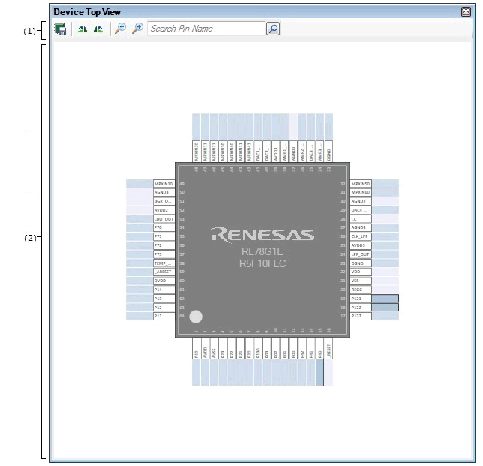
The following items are explained here.
On the Project Tree panel, double-click [Project name (Project)] >> [Code Generator (Design Tool)] >> [Pin View] >> [Device Top View]. |
On the Project Tree panel, select [Project name (Project)] >> [Code Generator (Design Tool)] >> [Pin View] >> [Device Top View], and then press the [Enter] key. |
This area consists of the following buttons.
|
Opens the Save As dialog box for naming and saving a report file (a file containing information configured using Code Generator: device top view). |
|
|
Rotates the content in the Device top view area 90 degrees clockwise. |
|
|
Rotates the content in the Device top view area 90 degrees counter-clockwise. |
|
|
Expands the content in the Device top view area. |
|
|
Reduces the content in the Device top view area. |
This area displays the pin assignment of the microcontroller.
Settings of the pin assignment are displayed using the colors specified by selecting [Device Top View Settings] tab >> [Device top view color setting] in the Property panel.




