You configure the basic settings of the debug tool for each one of the following categories.
(2) [Access Memory While Running]
You can configure the memory in this category.
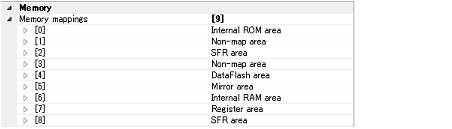
Current memory mapping status is displayed for each type of memory area.
You can configure the memory access while executing a program (the real-time display update function) in this category. See "2.9.1.4 Display/modify the memory contents during program execution" for details on the real-time display update function.

Select whether to automatically update the contents in the Memory panel/Watch panel display during a program execution.
Select [Yes] to update the display automatically (default).
The display contents of the Memory panel/Watch panel can be updated manually by clicking the |
This property is valid only when the [Update display during the execution] property is set to [Yes].
Specify the interval in 100ms unit to automatically update the contents in the Memory panel/Watch panel display while executing a program.
Directly enter the Integer number between 100 and 65500 (rounding up the fractions less than 100ms) (default: [500]).
You can configure the break function.
See "2.8 Stop Programs (Break)" for details on the break function and this category configuration.
You can configure the trace function in this category.
See "2.11 Collect Execution History of Programs" for details on the trace function and this category configuration.
You can configure the timer function in this category.
See "2.12 Measure Execution Time of Programs" for details on the timer function and this category configuration.
You can configure the coverage function in this category.
See "2.13 Measure Coverage [IECUBE][Simulator]" for details on the coverage function and this category configuration.
You can configure the virtual board function in this category.
Select whether to use the same virtual board as the web simulator.
Select [Yes] to use the virtual board (default: [No]).
You can configure the Simulator GUI function in this category.
See "2.18 Use the Simulator GUI [Simulator]" for details on the Simulator GUI function and this category configuration.
You can configure the control method of step execution.

Select whether to skip the target section.
Select [Yes] to skip the target section (default: [No]).
This property appears only when the [Skip target section] property is set to [Yes].
To specify a section, select the target property, then open the Specified Section dialog box by clicking the [...] button that appears on the right edge of the field.
 button on the panel.
button on the panel.