This panel allows you to enter information on each pin of the microcontroller.
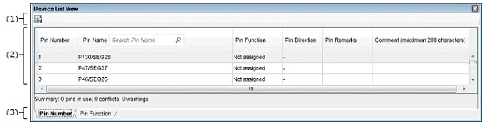
The following items are explained here.
On the Project Tree panel, double-click [Project name (Project)] >> [Code Generator (Design Tool)] >> [Pin View] >> [Device List View]. |
On the Project Tree panel, select [Project name (Project)] >> [Code Generator (Design Tool)] >> [Pin View] >> [Device List View], and then press the [Enter] key. |
This area consists of the following buttons.
|
Opens the Save As dialog box for naming and saving a report file (a file containing information configured using Code Generator: device list view). |
This area displays the "device list view" for entering information on the pins of the microcontroller.
Selecting the tab changes the order in which "information on each pin of the microcontroller" is displayed.
This panel has the following tabs:
This tab displays information on each pin of the microcontroller in the order of pin number.
This tab displays information on each pin of the microcontroller in the order it was grouped into peripheral functions.
