This panel allows you to view the information (Device top view color setting) on and change the setting for the node selected in the Project Tree panel.
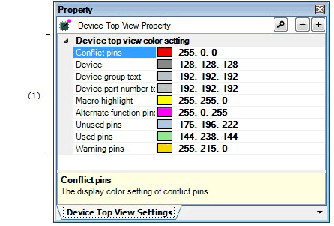
The following items are explained here.
On the Project Tree panel, select [Project name (Project)] >> [Code Generator (Design Tool)] >> [Pin View] >> [Device Top View], and then select [Property] from the [View] menu. |
On the Project Tree panel, select [Project name (Project)] >> [Code Generator (Design Tool)] >> [Pin View] >> [Device Top View], and then select [Property] from the context menu. |
If this panel is already open, selecting a different [Device Top View] in the Project Tree panel changes the content displayed accordingly. |
Select the display colors to differentiate the pin groups (Device, Device group text, etc.) in the device top view.
|
Selects the display color of the conflict pins (same pin to which multiple functions are set). |
|
|
Selects the background color of pins selected in the Device List View panel, on the [Pin Function] tab. |
|
|
Selects the background color of a pins selected in the Device List View panel, on the [Pin Number] tab. |
|
|
Selects the display color for unused pins (dual-use pins with no use set in the Device List View panel). |
|
|
Selects the display color for used pins (dual-use pins with a use set in the Device List View panel). |
|
|
Selects the diplay color for used pins (dual-use pins with a use and not set function parameters in the Device List View panel). |