On the Analysis Result panel, by pressing the  button located on the Toolbar the user can select the type of state line to be displayed as an execution transition state for the processing program, and whether an event mark is or is not to be displayed as a real-time OS resource usage status, in the Analysis information diagram area.
button located on the Toolbar the user can select the type of state line to be displayed as an execution transition state for the processing program, and whether an event mark is or is not to be displayed as a real-time OS resource usage status, in the Analysis information diagram area.
Whether a state line and an event mark are or are not to be displayed can be specified in the Chart Visualization Chooser dialog box that is opened when the  button located on the Toolbar is pressed.
button located on the Toolbar is pressed.
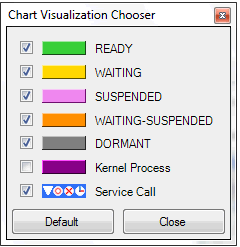
Whether a state line and an event mark are or are not to be displayed can be specified by clicking on the applicable check box. |
|
Displays the applicable state line or event mark in the Analysis information diagram area on the Analysis Result panel. |
|
|
Hides the applicable state line or event mark from the Analysis information diagram area on the Analysis Result panel. |
Pressing the [Default] button in the Chart Visualization Chooser dialog box resets the type of state line to be displayed and whether an event mark is or is not to be displayed in the Analysis information diagram area on the Analysis Result panel to its default condition. |