The acquired trace data is searched at the source level.
If, while the Trace panel is displayed in the Disassemble display mode, a source-level search is performed on this tab, the subject data cannot be searched correctly. To perform a source-level search, make sure the Trace panel is displayed in the Mixed display mode or Source display mode. |
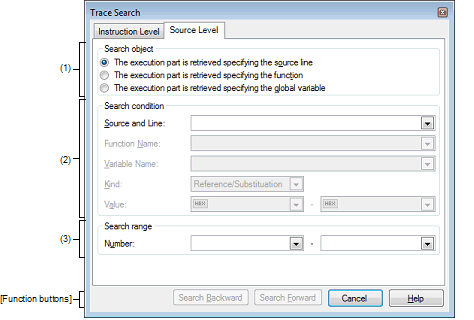
This section describes the following.
Click the toolbar button |
Choose [Find…] from the context menu on the Trace panel. |
Select the subject to search from the option buttons below.
|
Searches the specified source for an executed part (default). Only [Source and Line] is valid as the search condition. |
|
|
Searches the specified function for an executed part. Only [Function Name] is valid as the search condition. |
|
|
The execution part is retrieved specifying the global variable |
Searches the specified global variable for an accessed location. Only [Variable Name], [Kind] and [Value] are valid as the search condition. |
This item is enabled only when [The execution part is retrieved specifying the source line] is selected.
The character string specified here is searched from within the [Line/Address] area of the Trace panel. Enter a character string included in the source line to search directly in the text box or select an input history item from the drop-down list (up to 10 history entries).
Searches are case-insensitive, and partial matches are also allowed.
This item is enabled only when [The execution part is retrieved specifying the function] is selected.
Enter a variable name to search directly in the text box or select an input history item from the drop-down list (up to 10 history entries).
Searches are case-sensitive, and only perfect matches are allowed.
This item is enabled only when [The execution part is retrieved specifying the global variable] is selected.
Enter a variable name to search directly in the text box or select an input history item from the drop-down list (up to 10 history entries).
Searches are case-sensitive, and only perfect matches are allowed.
This item is enabled only when [The execution part is retrieved specifying the global variable] is selected.
Select the type of access ([Reference/Substitution] (default), [Reference], or [Substitution]) from the drop-down list.
This item is enabled only when [The execution part is retrieved specifying the global variable] is selected.
Use a hexadecimal number to specify an accessed variable value.
Enter a variable value directly in the text box or select an input history item from the drop-down list (up to 10 history entries).
The variable value can be specified as a range of values. In this case, enter variable values in both the right and left text boxes to specify a range.
If the right-side text box is blank, the fixed variable value specified in the left-side text box is used to perform a search of accessed location.
Specify a range of trace data to search by numbers displayed in the [Number] area of the Trace panel.
Specify start and end numbers in the left and right text boxes, respectively. (By default, "0" to "last number" are specified.)
Enter a number in decimal notation directly in the text box or select an input history item from the drop-down list (up to 10 history entries).
If the left-side text box is blank, the number "0" is assumed.
If the right-side text box is blank, the "last number" is assumed.
|
Performs a search in the direction toward smaller addresses within a specified range. The searched spot is put in selected state on the Trace panel. However, if an invalid value is specified, a message is displayed and a search of trace data is not performed. Also, if the Trace panel is hidden, or if focus is moved to this dialog box while focus was present on another panel, this button is disabled. |
|
|
Performs a search in the direction toward larger addresses within a specified range. The searched spot is put in selected state on the Trace panel. However, if an invalid value is specified, a message is displayed and a search of trace data is not performed. Also, if the Trace panel is hidden, or if focus is moved to this dialog box while focus was present on another panel, this button is disabled. |
|
|
Nullifies the setting for a search of trace data and closes this dialog box. |
|
 on the
on the