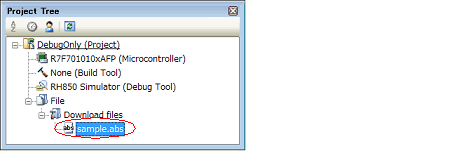Add a load module file to the debug-dedicated project as the download file to debug.
To perform source level debugging (step execution in source level units, etc.), a load module file with the symbol information must be added to the debug-dedicated project. |
The specified load module file is reflected automatically on the [Download File Settings] tab in the Property panel of the debugging tool. |
A load module file can be added by the following methods.
Drag a load module file from Explorer or the like, and drop it onto the Download files node on the project tree.
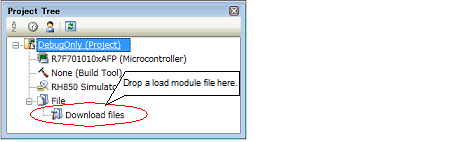
Select the Download files node on the project tree, and then select [Add] >> [Add New File...] from the context menu. The Add File dialog box will open.
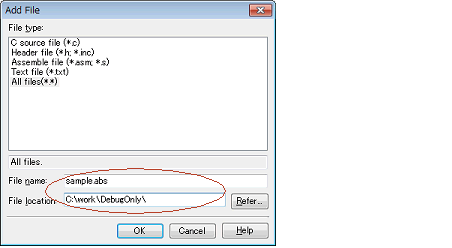
In the dialog box, specify the file name to be created newly and the location in which it is created, and then click the [OK] button.
The project tree after adding the load module file will look like the one below.